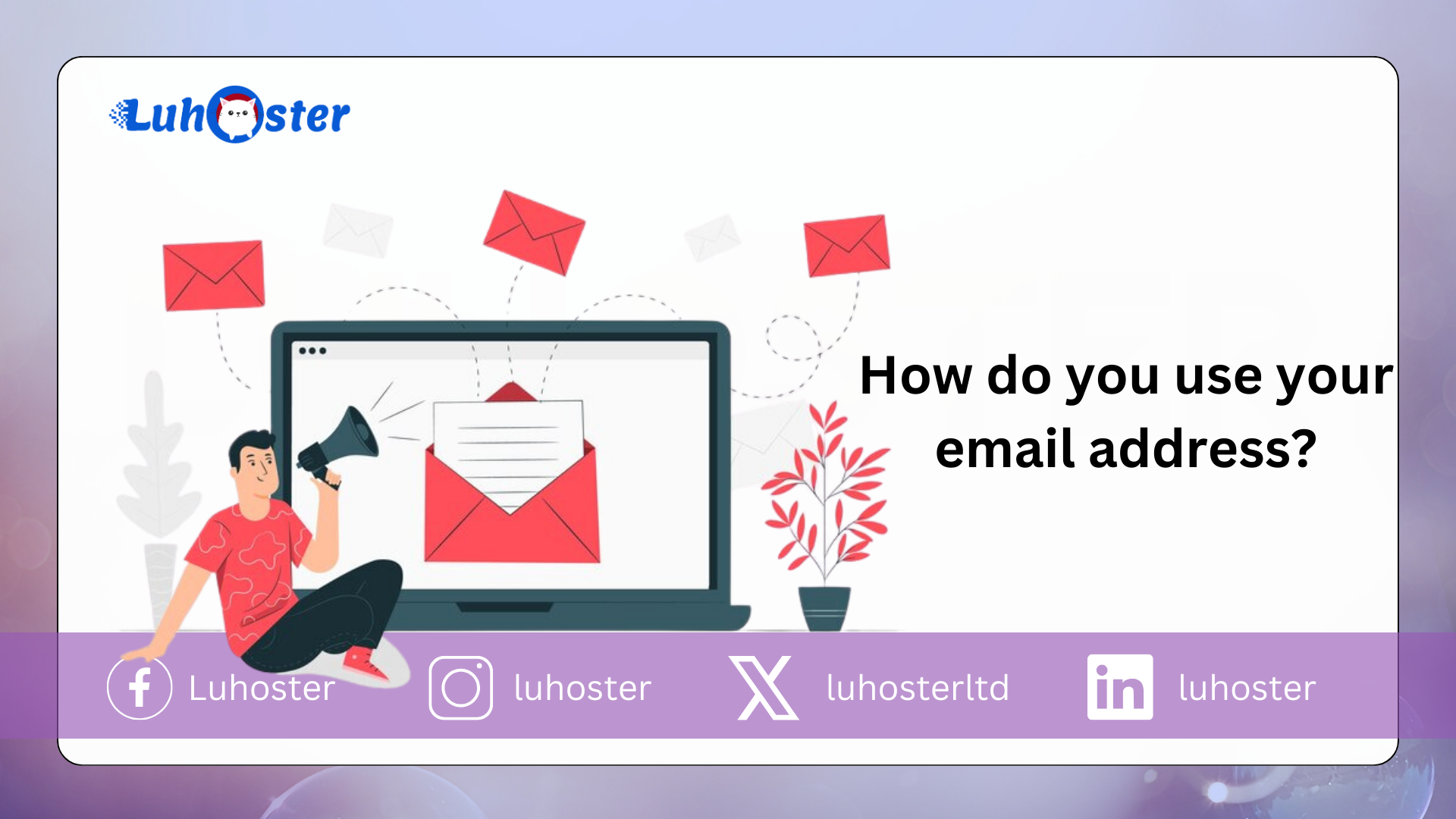
This article will allow you to explore the Webmail Roundcube . It is an IMAP client based on a web browser and having a user interface. How to use the Roundcube Webmail available on your web hosting ?
General operation of Webmail Roundcube
You can connect to your Roundcube Webmail by going to the following URL: http://mail.domain.com . It is necessary to replace “ domain.com ” with your domain name. From then on, you will be redirected to a connection page to your Roundcube interface. Enter your email address and the password attached to your address. Finally click on the “ Connection ” button
The Roundcube interface has several parts which are as follows:
- Left side of your screen (1) : These are your different folders.
- Right side of your screen (2) : These are all the emails received in your inbox
Viewing and sorting emails
Webmail Roundcube allows you to view and sort your emails. To do this, click on the “ Settings ” icon at the top left of received messages.
This option will allow you to:
- Change screen layout
- List the columns you want to make visible
- Sort emails
Once the options have been set, click on the “ Save ” button .
Email options
Webmail Rouncube allows you to view unread emails. Indeed, a pellet showing the name of unread emails can be viewed in the left column of your screen.
For each message received, you can perform the following actions:
- Reply to email
- Forward the email to the correspondent of your choice
- Delete an email
- Define the email received as spam by transferring it to the “ Spam ” folder
- Follow a message : to do this, simply click in the column representing a flag behind the email concerned.
How to mark a message
You have the option of “ marking a message ” as read or unread. However, you can also report the message (allows you to follow it).
By clicking on “ More ” you will be able to access other options which are as follows:
- Print this email : allows you to print your email
- Download : allows you to download your email. The email will be downloaded in formal .eml
- Edit as new
- Display the source of the message : Allows you to have more information concerning the origin of the message
- Move message to : Allows you to move the message to a folder in your Webmail
- Copy to : Allows you to copy the message to a folder in your Webmail
- Create filter : Create a filter. This can be interesting if you want to sort your emails as soon as you receive them.
- Save as event
Settings for your Roundcube Webmail
Once connected to your Webmail, you can access the Settings of Roundcube by clicking on the icon provided for this purpose.
Setting preferences
First, you can configure the preferences of your mailbox. The different sections are as follows:
- User interface : allows you to set the language of your Webmail, the default date and your time zone. You can also change the graphic theme of your Webmail.
- View of the mailbox : This section allows you to define the layout of your Webmail, to immediately mark emails as read when they arrive on your mailbox.
- E-mail display : Allows you to define the display of your e-mails. indeed, you can request that these automatically open in a new window, show the email address but also display the attached images under the email.
- Email writing : Allows you to define certain settings when writing emails. You can for example ask for an acknowledgment of receipt or a distribution status of your email.
- Contact : Allows you to sort contacts according to your needs
- Server settings : allows you to define certain options such as marking an email as read when it is deleted or emptying the trash from your mailbox when you log out
Folder configuration
This section allows you to configure and add your different folders . To add a new folder, simply click on the “ + ” button at the bottom of the page.
When creating a folder, you will be able to define whether it is a parent folder or not.
You can delete a folder created by you. To do this, you will need to select the folder to delete, click on “ Settings ” then on “ Delete ”.
Identity configuration
This section allows you to configure a display name but also the signature that will be set up at the end of the email.
In order to add your signature, you have the possibility of activating the WYSiWYG mode by checking the HTML box located below the “ Signature ” box.
Creating a filter
Roundcube webmail allows you to create one or more filters according to your needs. The filter allows you to classify emails in your directories but also to automatically respond to a received email and redirect emails to one or more other email addresses.
To create a filter, click on the “ + ” button at the bottom of the “ filter ” column .
Fill in the following information:
- Filter name
- ” For incoming e-mails ” section: allows you to choose one or more conditions relating to the e-mail received
- Execute the following actions : Execute an action according to the defined rules
It should be noted that it is imperative to move the filter by means of a drag deposited above the “ Spam-default ” filter so that the latter is taken into account.
AntiSpam configuration
Your Roundcube Webmail allows you to configure your anti spam according to your needs . You can therefore set various parameters which are as follows:
- Main preferences : Allows you to define a spam threshold ranging from 1 to 10. All emails whose value is above the defined threshold will be considered as spam. It is also up to you whether a language should be considered spam.
- External detection services : You can define external services to help you identify spam
- Special addresses : Allows you to define a rule according to the email address. Indeed, you can accept and / or refuse emails from a defined address.
How to send a message with Webmail?
In order to send a message, it is necessary to click on the “ Send ” button .
Webmail allows you to attach files in different formats such as .PDF or image format. To do this, simply click on the “Attach” button at the top of your message or on the “Attach file” button on the right side of your screen.
How to use the address book?
You can manage your contacts by clicking on the “ contact ” tab at the top right of your Webmail.
In the contact section, the first column allows you to create contact groups according to your needs. To do this, click on the “ + ” button at the bottom of this same column.
The second column with the name of the group you have created allows you to add contacts by clicking on the “+” button at the bottom of the latter. When adding a contact, you will be asked to fill in certain fields such as name, first name and email address . Once the information is filled in, click on “Save” to add the contact.
If you have several contacts, you can do a quick search by clicking on the “ Details ” button found in the menu at the top of the page. To do this, enter your search criteria and click on “ Search “.
The “ Export ” button at the top left of your menu allows you to recover all of your contacts via an export file. The file will be downloadable in .vcf format.
Webmail also allows you to import your contacts in VCard or .CSV format by clicking on the button provided for this purpose.
HOw to Setup Email on iphone and Mac?
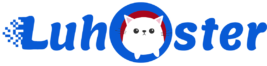
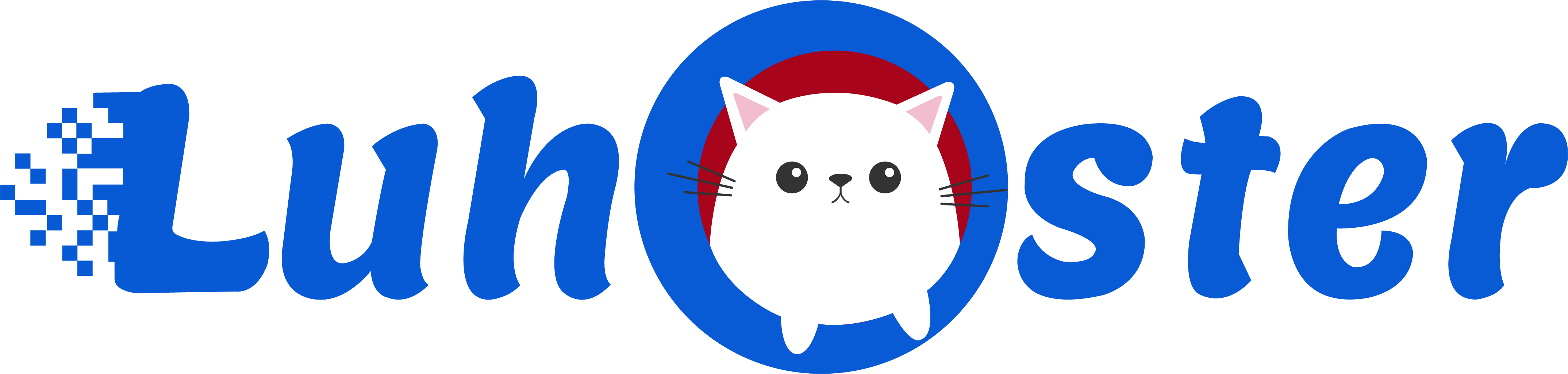
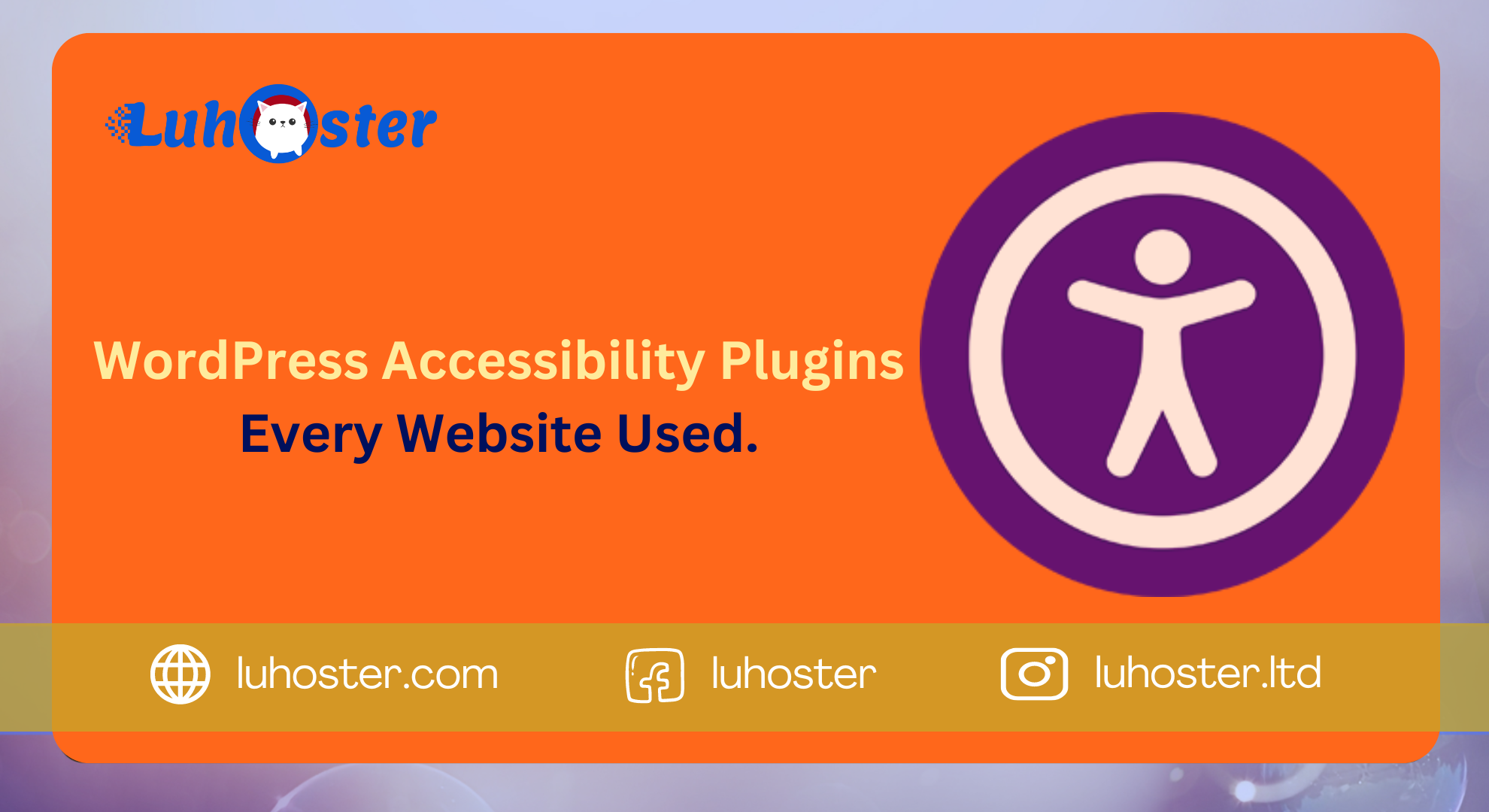
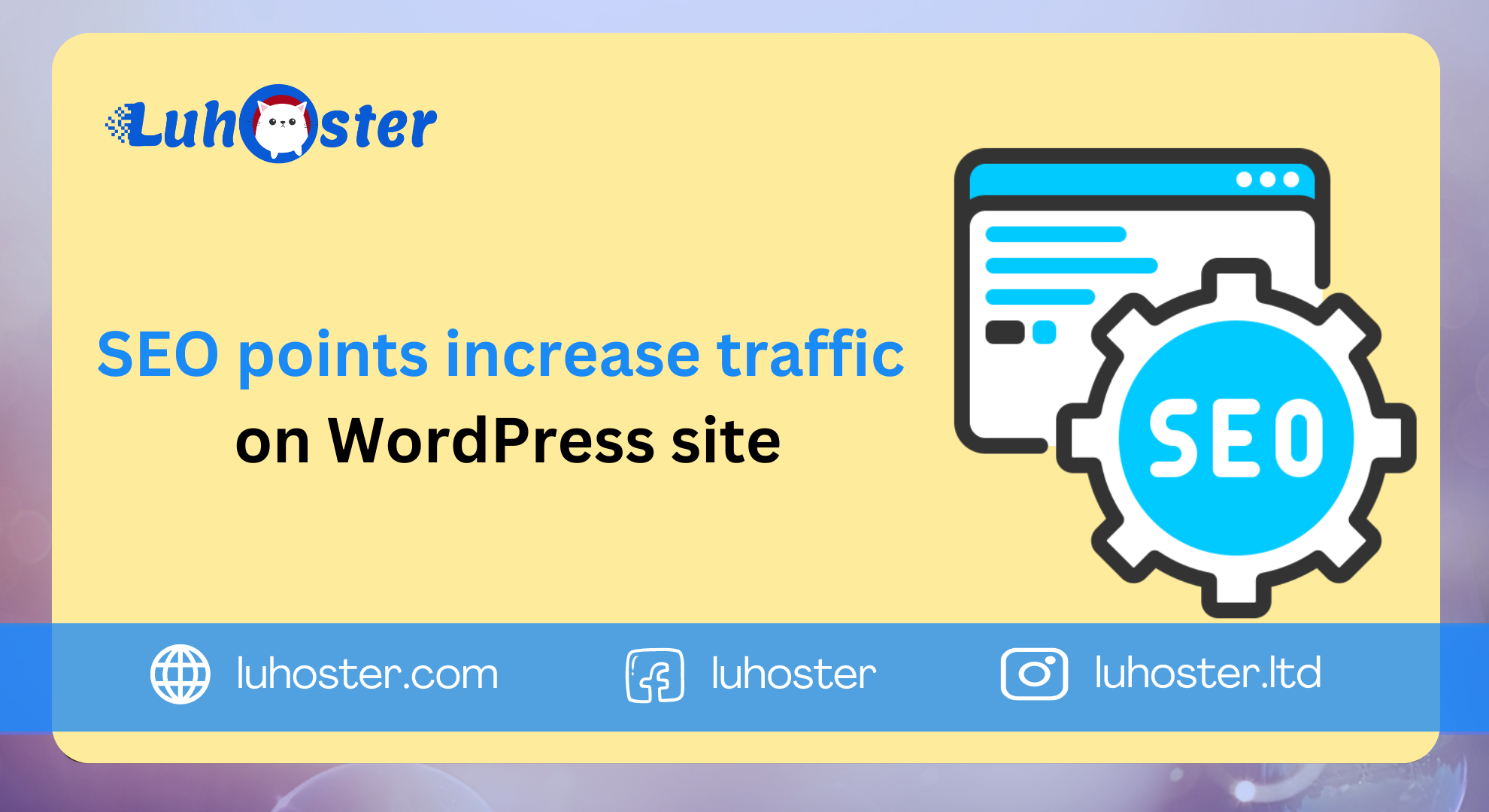
Comments
Filozofia Arystoteles
hi everyone, I was just checkin out this blog and I really like the basis of the article, and have nothing to do, so if anyone wants to have an engrossing conversation about it, please contact me on yahoo, my name is kim smith
wiertarki.xmc.pl
I really like your writing style, fantastic info , regards for putting up : D. Houston Tantra Tantric Sexuality 3131 Memorial Ct. Suite 301 Houston, TX 77007 (832) 615 6464
Objawy Alkoholizmu
I wanted to compose you a bit of scrutiny to finally say thank you yet again regarding the nice techniques you have documented at this time. It is quite wonderfully generous of people like you in giving extensively just what a lot of people would’ve offered for sale as an e-book in making some cash on their own, chiefly seeing that you could have done it if you ever decided. These strategies additionally served as the great way to be sure that somebody else have the identical fervor just like my own to unearth out superior deal more with regards to this problem. I know there are numerous more lovely instances ahead for folks that take a look at your web page.
Alko.XMC.pl
Excellent read, I just passed this onto a friend who was doing a little research on that. And he actually bought me lunch because I located it for him smile So let me rephrase that: Thanks for lunch!
Ekonomia Podaż
It is such a great resource which you are providing and you give it away for free. I take pleasure in seeing web sites that fully grasp the worth of offering a high quality resource for free of charge.
Przyczyny Dysleksji
Great article, thanks. I signed up to your blog rss feed.
Anatomia.XMC.pl
I have wanted to post something like this on my website and you have given me an idea. Cheers.