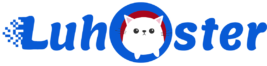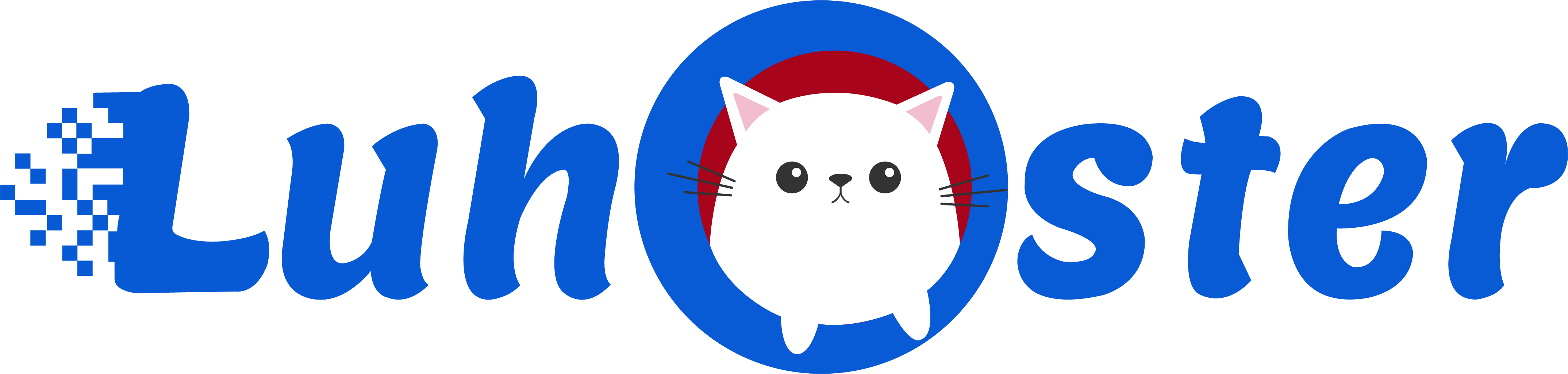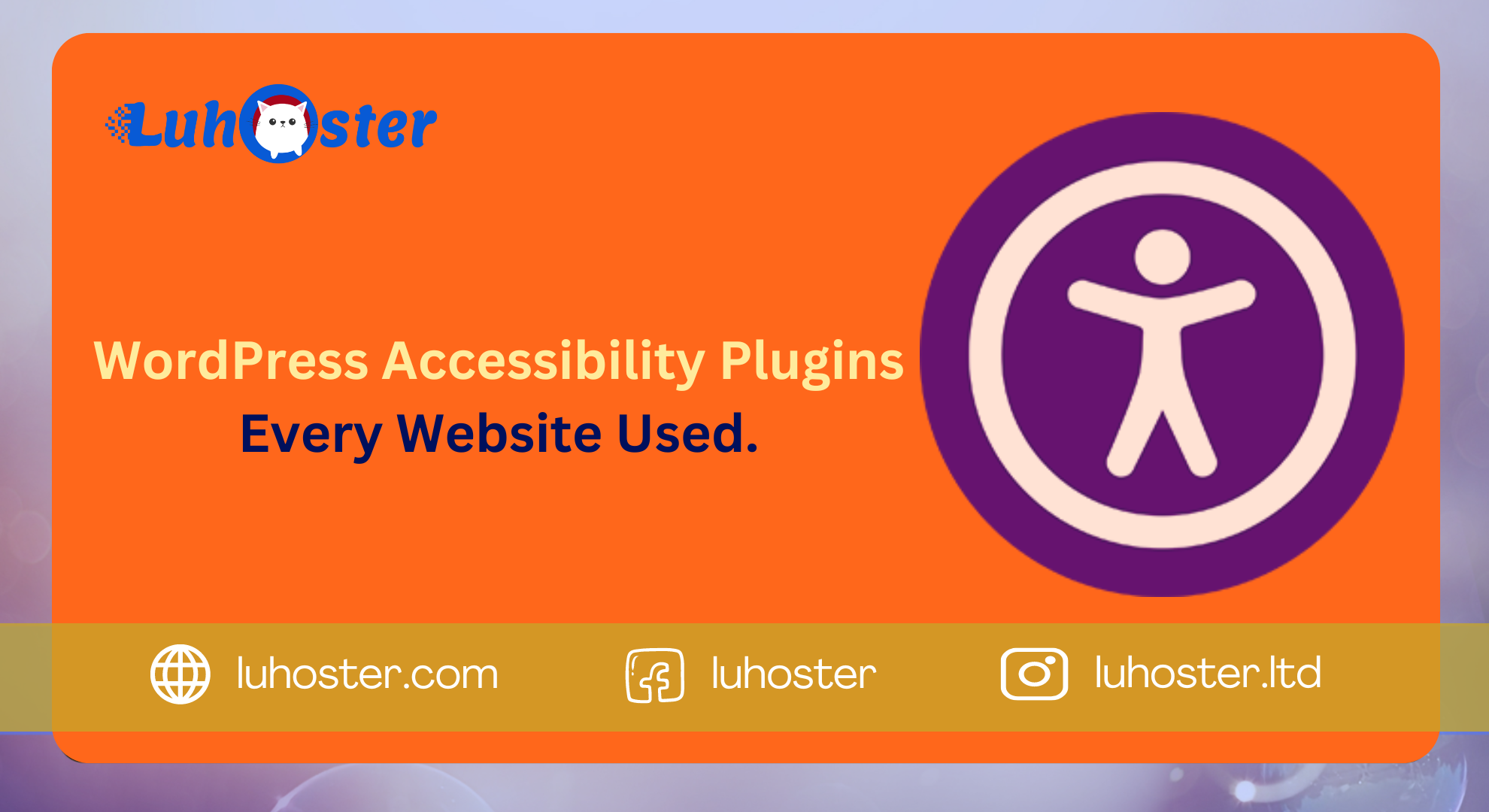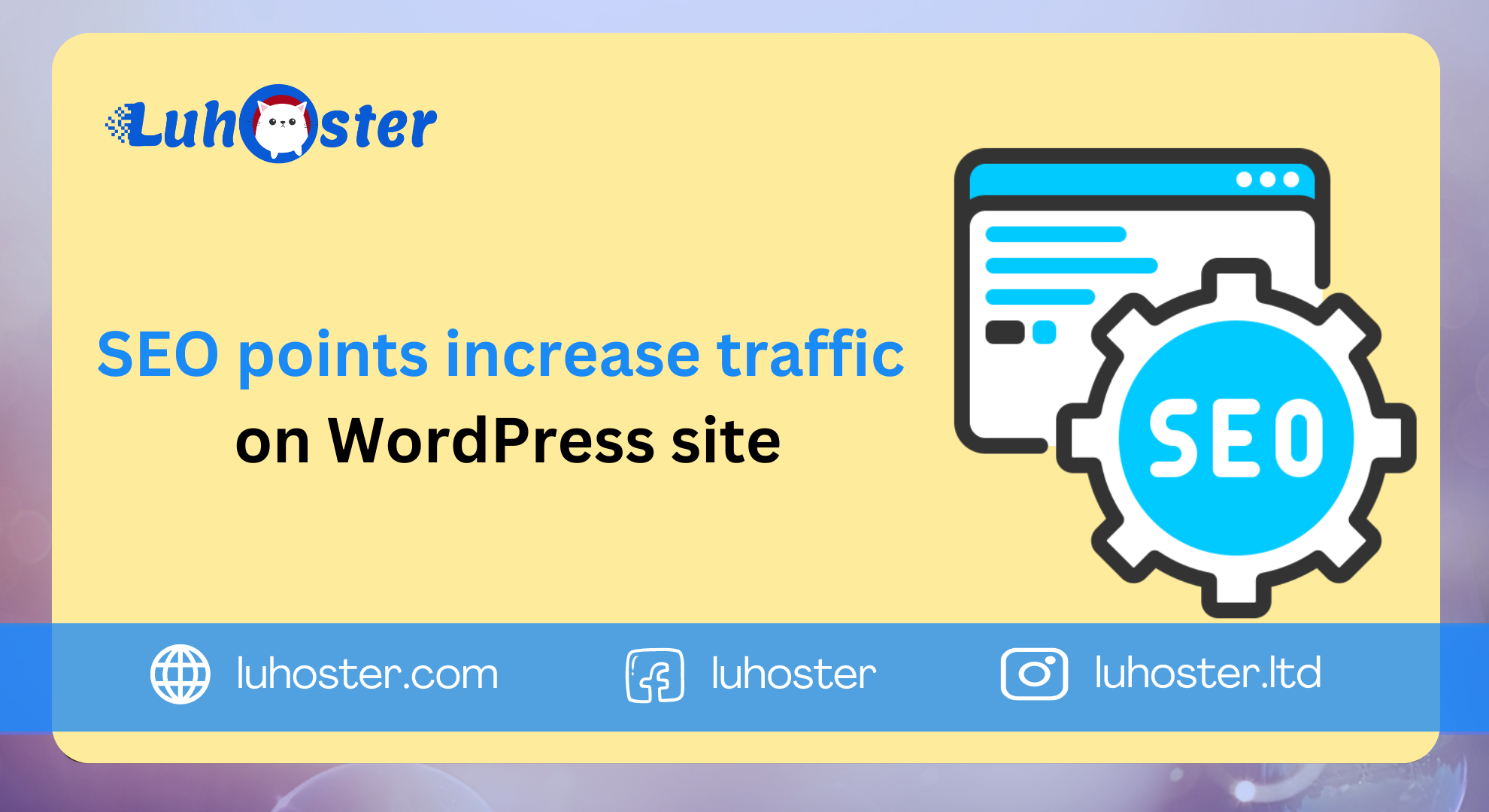If you have a WordPress site, chances are that you want it to become profitable over time. This is where Google comes in Adsense, a platform to make money online with advertisements. Let’s take this hook to teach you how to put Adsense on WordPress and earn your project online without any problems.
What is Google Adsense and what is it for?
Google Adsense is a tool with which you can display advertisements and advertisements on your site. It is one of the easiest options for generating revenue to help you earn your first few dollars quickly. All you have to do is add simple Java code to your pages.
Once your account If the account you are using has been approved by Google, advertisements will appear on your site. They will be contextual, that is, depending on the content of your pages and user behavior while surfing the internet.
For example, if you have a gaming blog, Google’s crawlers focus on video game ads and video games in general. Everything related to this niche will be displayed on your online project pages through more targeted ads and more attractive to your visitors.
Benefits of using Google Adsense on WordPress
Making money with your site is not the only reason why you should use Google Adsense WordPress. Below you will find other reasons for getting to know and expanding your site options as quickly as possible.
- Easily add multiple pages. With one Adsense account you can have as many websites as you want. You just have to ensure that all of your WordPress projects (or other CMS) meet the conditions and policies of the tool. This allows you to manage and manage all advertising standards that you want in them.
- Official support. You use an official Google tool. The support you receive therefore also comes from the technology giant, not from third parties. This means that any problems and questions you may have can be resolved with the attendees of the giant and the official Adsense forums. In addition, there are various text and video tutorials to help you with what you need.
- Guaranteed payments. After you have activated Adsense ads, you can receive the first amount. You don’t even have to worry about payment receipt settings. The Google system is transparent and you can redirect deposits by clicking on the desired account. And they never delay.
- Make flexibility. With Google Adsense you can place ads in different formats and on the places that best match the layout of your site. Another advantage is that you don’t even have to create ads: Google itself collects everything from Java code that you insert into the placement area of those ads.
How to put Adsense WordPress in 3 steps
Step by step to learn how to install Adsense on WordPress. But before you continue, make sure you have two important hits. They are:
- WordPress Control Panel. This is the account on your WordPress site with access to the CMS control panel. Here you can access settings, mail pages & # 39; s, plug-ins, themes & # 39; s and other user preferences. To access your control panel, follow this tutorial.
- Create a Google Adsense account. You must link your site to Google Adsense. The application process for the tool is very simple. But her approval by Google can take a little longer. Go to Google Adsense in this link.
Step 1 – Create an ad on Google Adsense
Once your account has been approved, you can create your first Google Adsense ads. Follow the steps below to complete this promotion.
- In the Adsense panel, tap My ads (My ads).
- Press the button New ad unit (New ad unit).
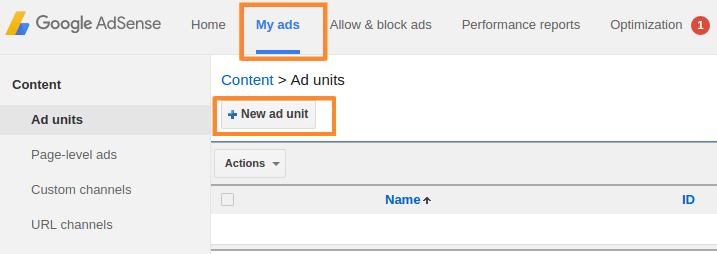
- Add the information you need to set up your ads in the fields shown. This includes the name (name), the size (Ad format) and ad type (Ad type).
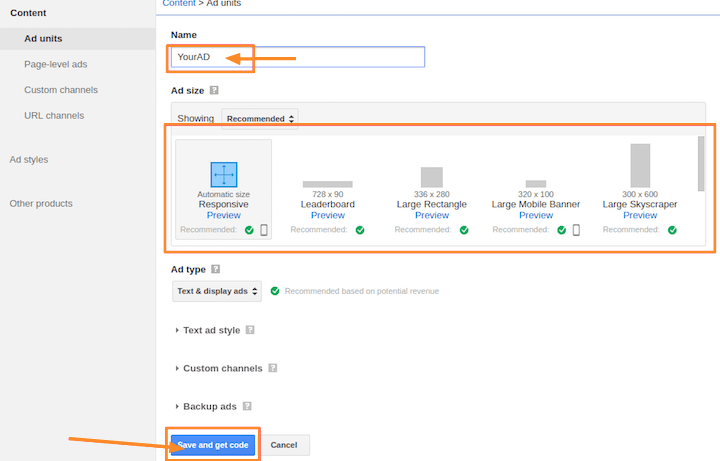
- Press Save and retrieve code (Save and retrieve code). A new window appears and a Java code is displayed on your screen. Copy and save this code, because you will need it later.
Step 2 – Add Adsense to WordPress with plug-ins
One of the ways you can place Adsense WordPress is by using plug-ins. This step is optional and there are several that have been specially created for this purpose. But in this content we will show 2 of the most popular.
Insert ad
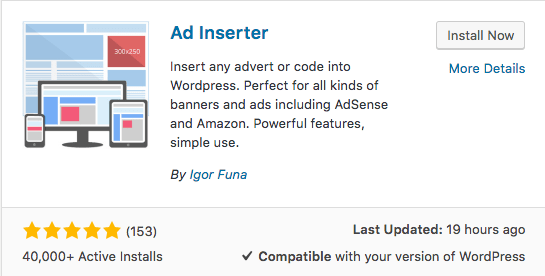
the Insert ad is a powerful tool that makes it easy to insert advertisements on your WordPress site.
benefits
- Place ads quickly and everywhere on the page.
- It comes with an automatic publishing option where the plug-in itself chooses the best ad placement.
- Up to 16 blocks for entering (advertisement) codes.
cons
- May be incompatible with responsive ads.
Ad injection
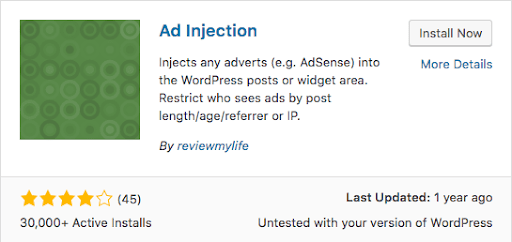
It is a plug-in to integrate Adsense with WordPress. It is not limited to Adsense, but is also compatible with other advertising platforms and tools.
benefits
- Automatic ad insertions without compromising messages.
- Allows testing with different ad formats.
- This allows you to embed everything in code, such as headers or footers, social buttons and interactive maps.
cons
- More complicated to use and not as user-friendly.
- May have incompatibility with newer versions of WordPress.
Step 3 – Add ads manually
If you want, you can also manually place ads on WordPress. You must create a new one for this widget. Follow the steps below for this.
- Log in to WordPress. Navigate to in the control panel appearance (Appearance). Then click widget.
- To make a new one widget, select text (Text) and drag it to the area where you want to place the ad. Let us put it in our example sidebar (Sidebar). Then click on the button. Add widget (Add Widget).
- Fill in the fields title (Title) and content (Content). At the first you must enter the name of your new one widget. In the second, paste the code that you copied in step 1 (Adsense code).
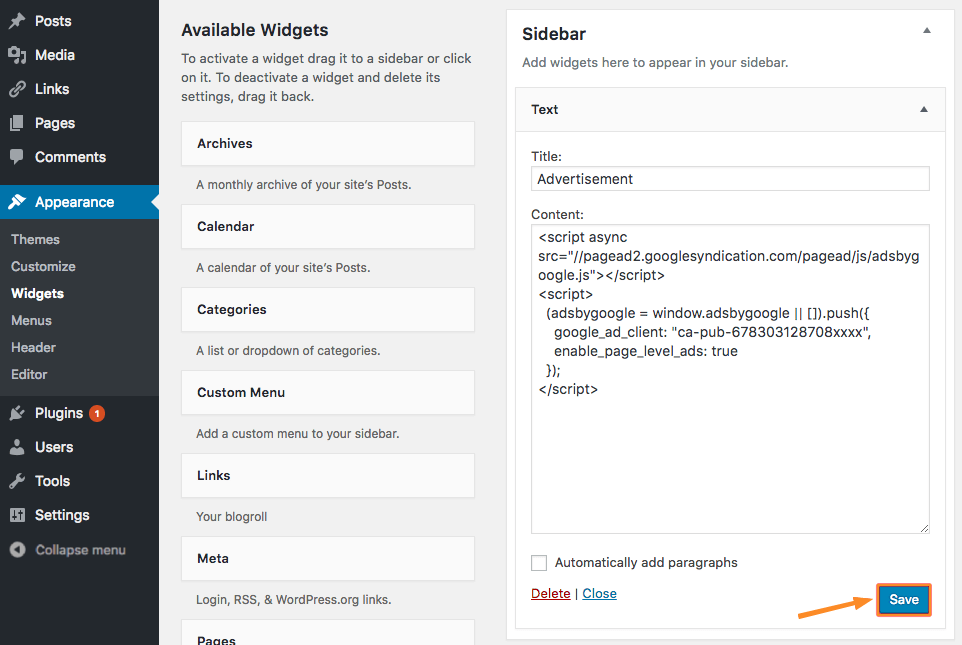
- Click on the button when you are finished. Save (Save).
Best Practices with Google Adsense
Because you’ve already learned how to place Adsense in WordPress, it’s time to use it to create great ads. But first you need to be aware of some tips on how you can use the tool more professionally.
- Search before you start. The recommendation here is to know the usage rules of the platforms. It is also a good idea to choose a business niche that can generate more profit for your site, which means that you choose a field, topic or type of business that people often search on Google.
- Place ads the right way. The place on your page where you place adsense ads completely interferes with the revenue it generates. The suggestion is to place it preferably at the top of the page with both images and supporting text. It is also possible to place between paragraphs & # 39; s of content texts.
- Use correct ad format. One of the most basic actions that you need to do in Adsense is the use of suitable advertising formats. Ideally, do not overdo it and do not contaminate your pages by matching the dimensions of what is shown on the screen with your ads. The tool has different formats to choose from.
- Monitor performance. Once you’ve created and placed your ads, you need to track the performance of your campaigns. Test placement and ad formats to see which can increase your earnings. And avoid placing niche ads or themes that have nothing to do with your project.
4 Recommendations for making Adsense
- Understand the psychology and surfing behavior of your visitors.
- Write texts and create images that arouse curiosity and stimulate involvement with your target group.
- Use responsive ads that adjust to different screen and device sizes.
- Stay informed of the tool usage policy.
4 Actions not to do with Adsense
- Do not spread too many advertisements on pages of your site, because the appearance can be distorted and polluted, so that visitors are sent away. Balance is the key word.
- Do not click on your own ads, because click fraud can result in your account being banned.
- Do not use a “click here” text as this is against the policy of the tool to negatively trigger user clicks.
- Do not place ads on pages without content because they are worthless if they do not receive traffic.
conclusion
Congratulations! You have just learned how to place Google Adsense in WordPress! We show you how the tool works and which methods you can use to generate income with your online project with responsive advertisements. Focus on getting it now more traffic to your site!