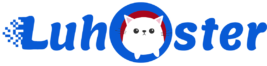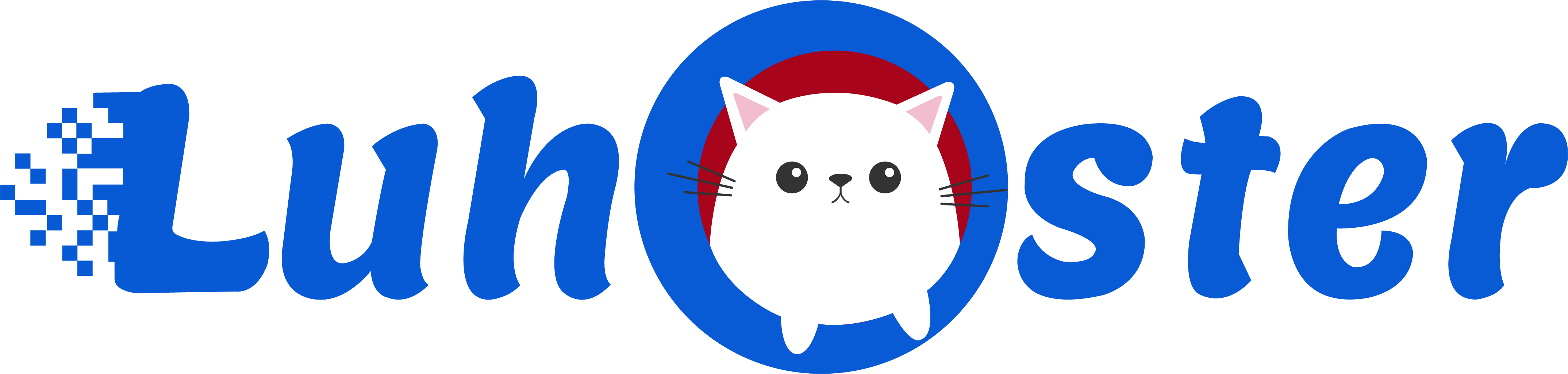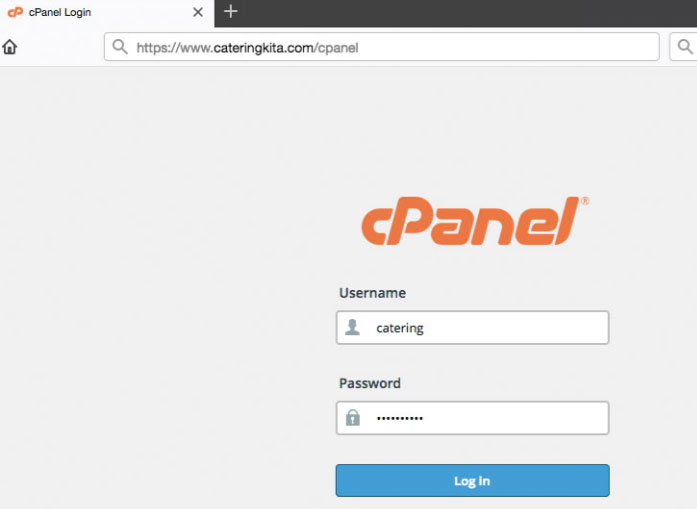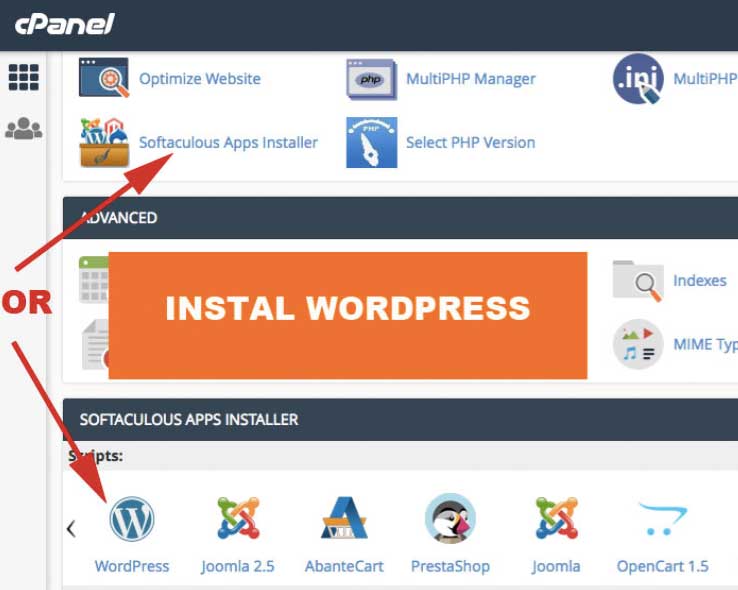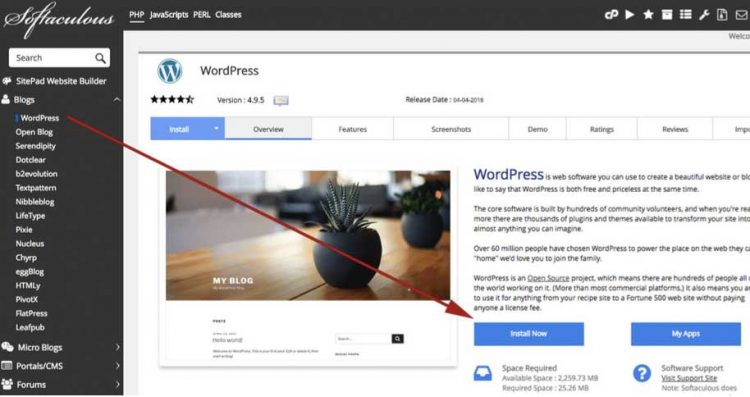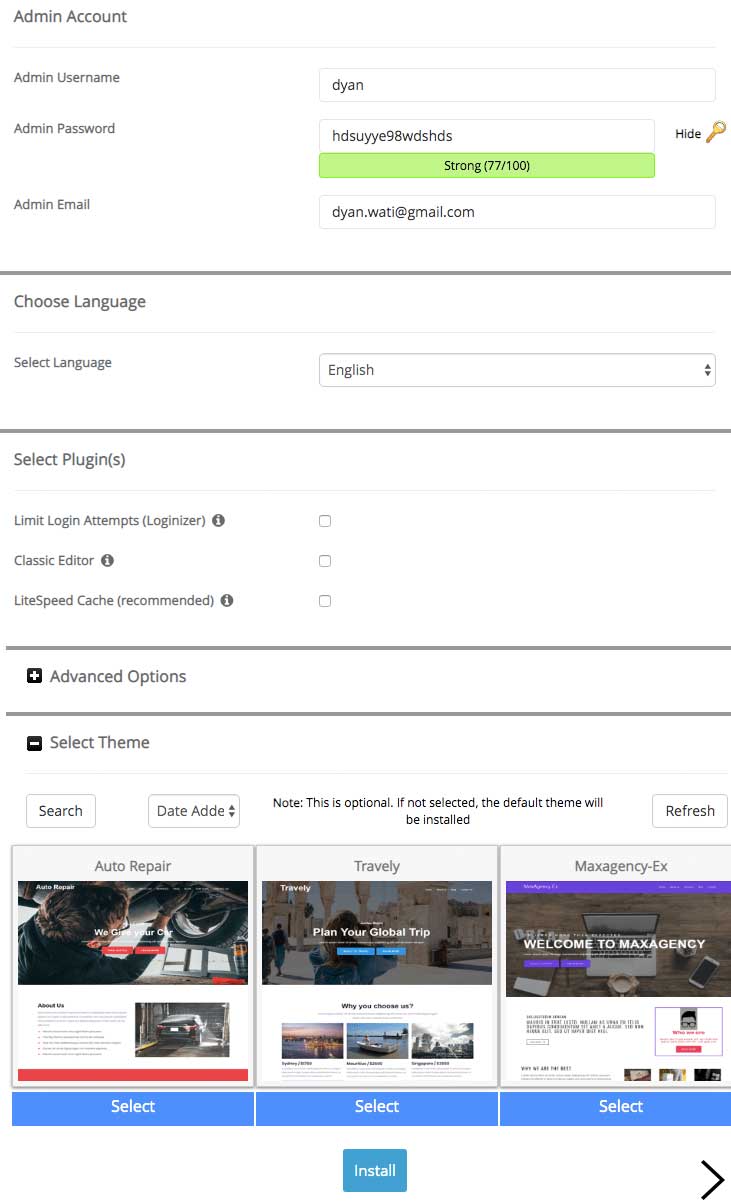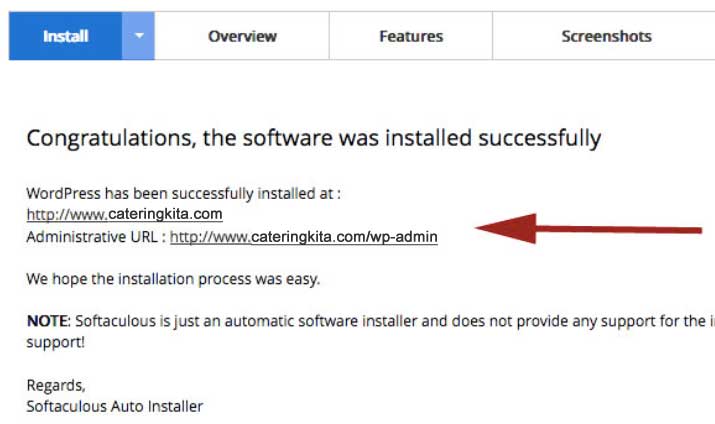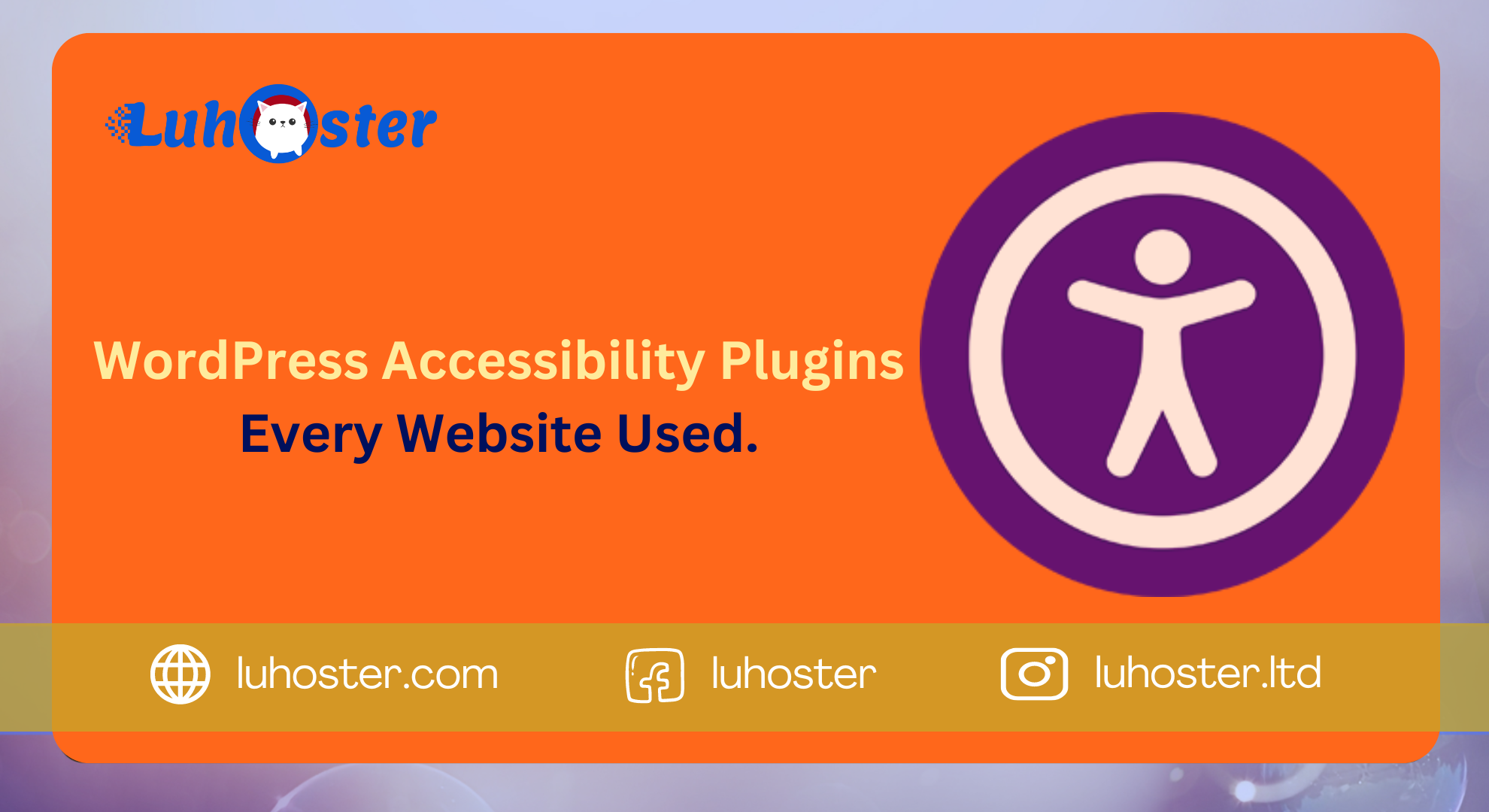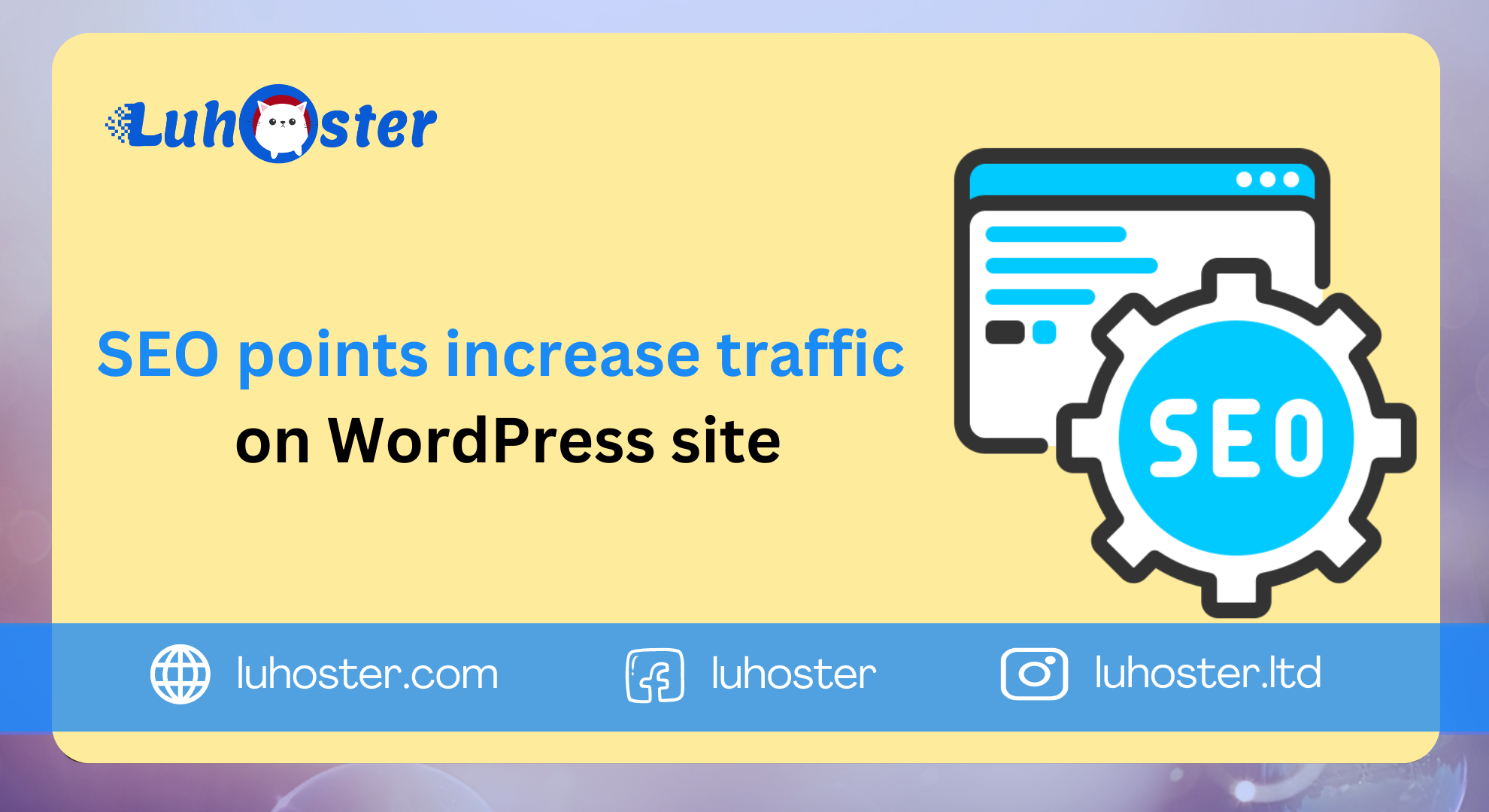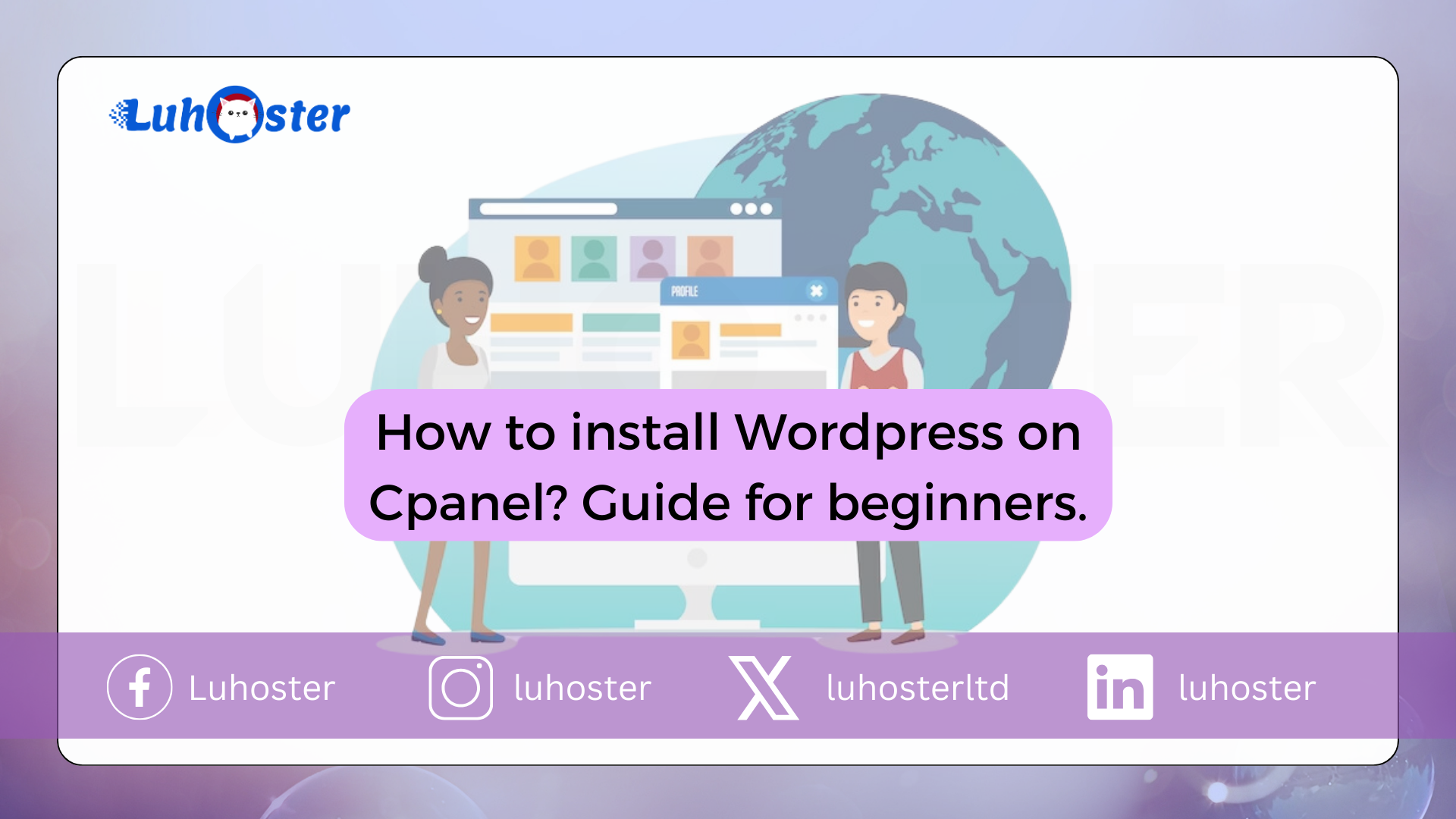
How to install WordPress on Cpanel
After the purchase web hosting is accompanied by a domain name, activation Cpanel send to message with title Web Hosting Enabled. Activation information is used for install WordPress on Cpanel to have a website.
WordPress is a program for creating web pages that can be on install it in Cpanel uses the Softaculous installation. Very easy to install wordpress via Cpanel, here’s how:
1. Open your email and find the hosting activation email titled Web Hosting Enabled Your domainname.com. Fill out this email.
2. Open Cpanel in your browser and type www.namadomain.com/cpanel or if there is an error Changing your IP address, replace it with: http://cpanel.namadomain.com
3. Click the link called Softaculous Apps Installer or click the WordPress icon as shown below:
4. If you click on Softaculous Apps Intaller, click on the WordPress icon as it appears. If you just clicked on the WordPress icon, go to point 5.
5. Click the Install Now button to begin the installation of the WordPress program. As shown in the picture below.
6. The installation columns are displayed. During this tutorial, the latest version of WordPress is 5.2.3 and may later be different. In essence, select the latest version. Fill in or select:
– Select protocol: Can choose http: // www. or https: // www. and if you choose https you will be able to Free SSL from Cpanel automatically.
– In Directory: there is a default text that is wp. Then just delete the wp.
– Site Name: enter the site title.
– Website description: write a site description.
7. Scroll down to the next section as shown in the picture below:
– Admin username: try not to use the admin name (too general).
– Administrator password: complete a combination of letters, numbers, symbols.
– Select Language: choose English or Indonesian.
– Select Plugins: clear the Litespeed Cache option.
– Advanced: you do not need to change, release it.
– Select Subject: click on the demo to see a live example. If appropriate, click Select.
– Click the Install button.
8. The site URL and admin access URL will appear at the end of the installation. Done