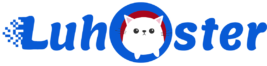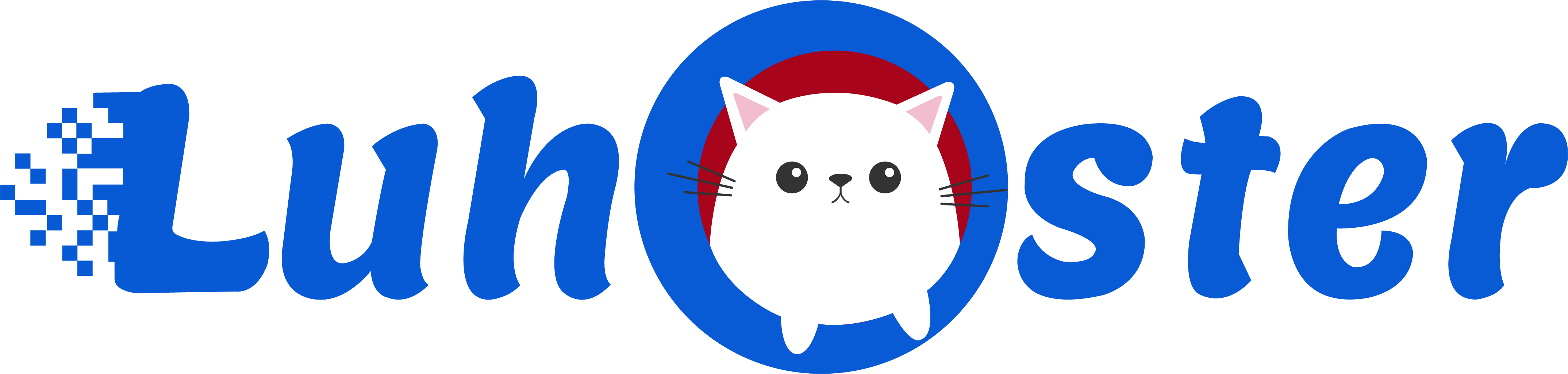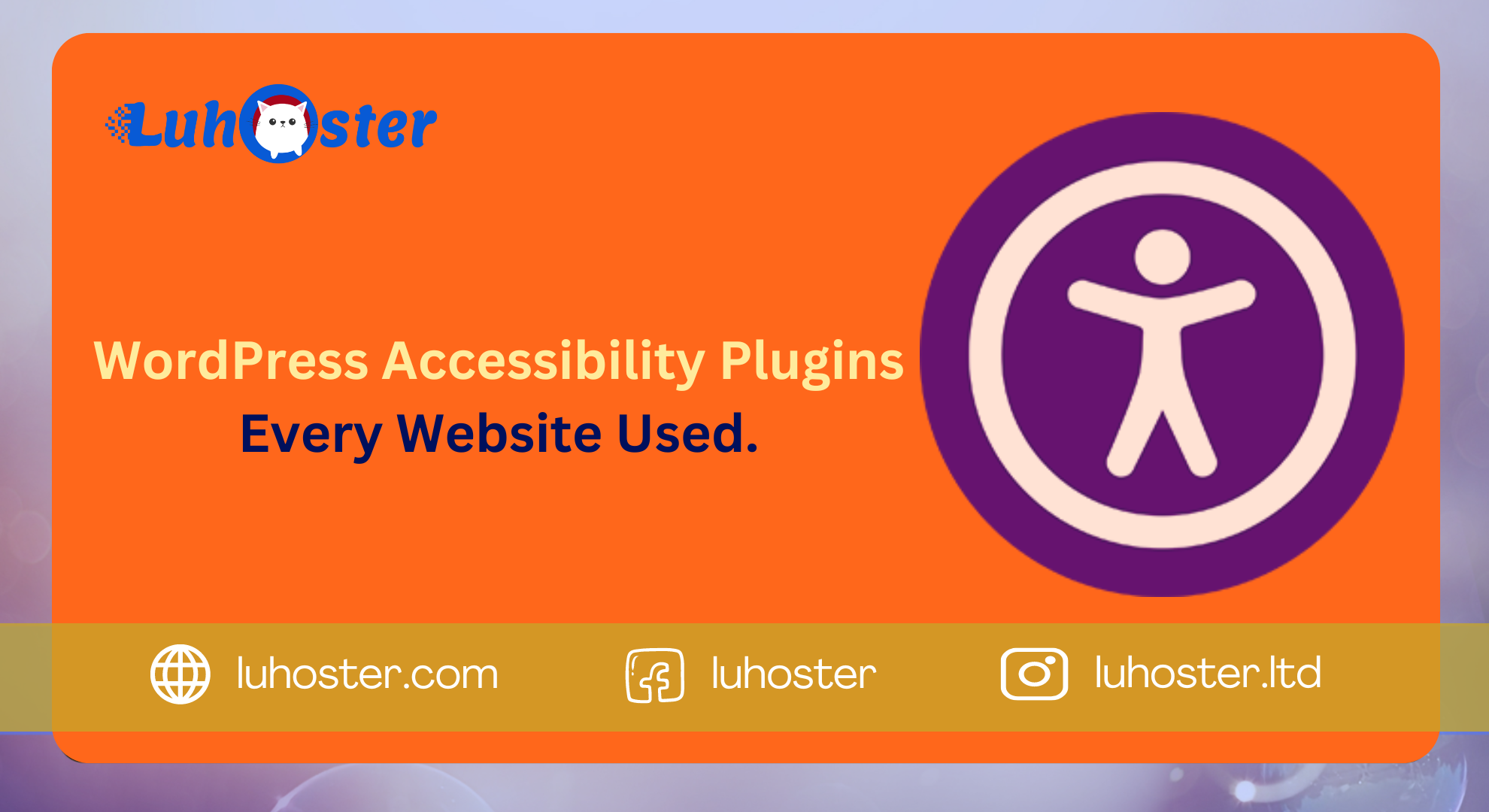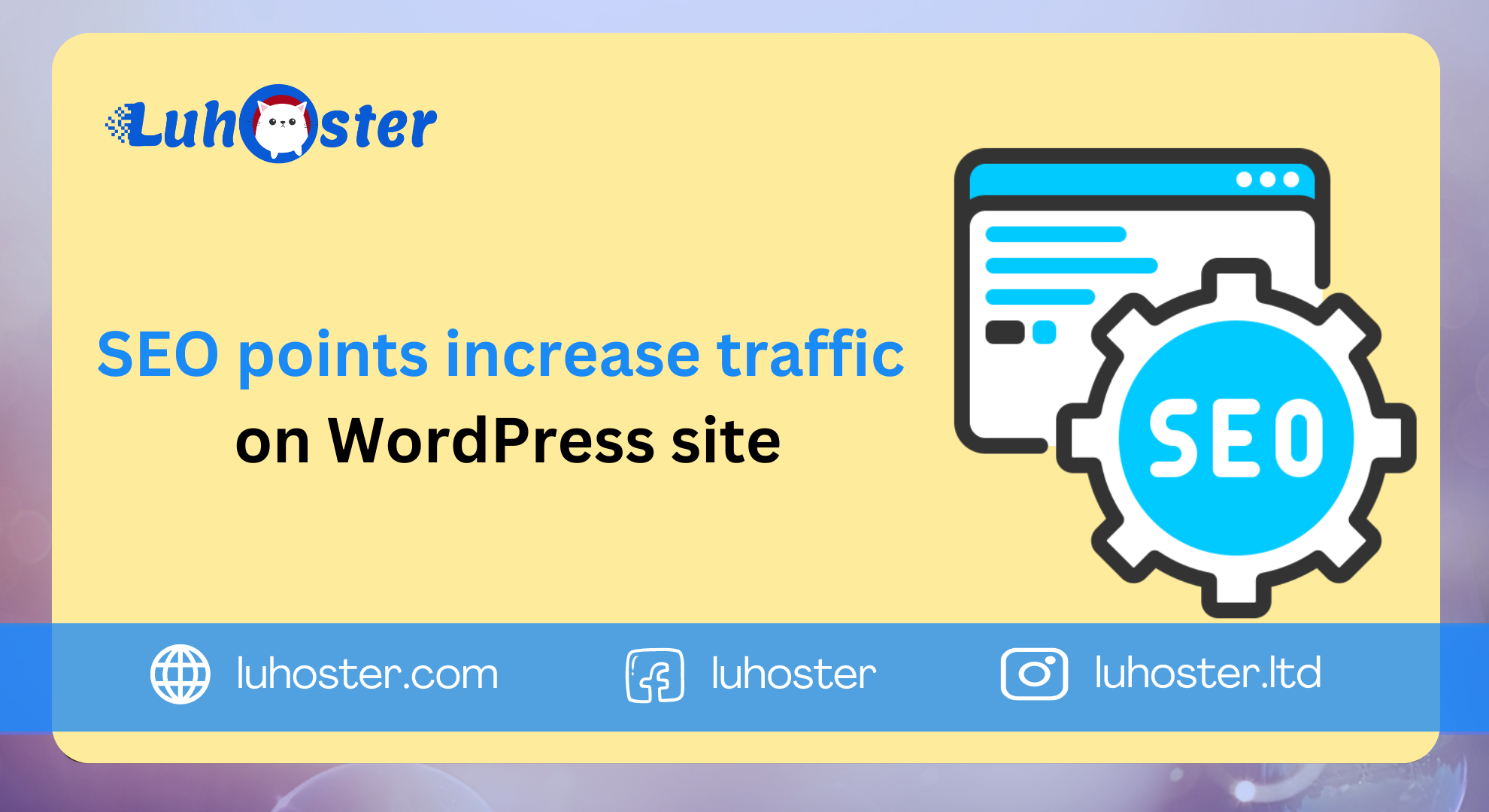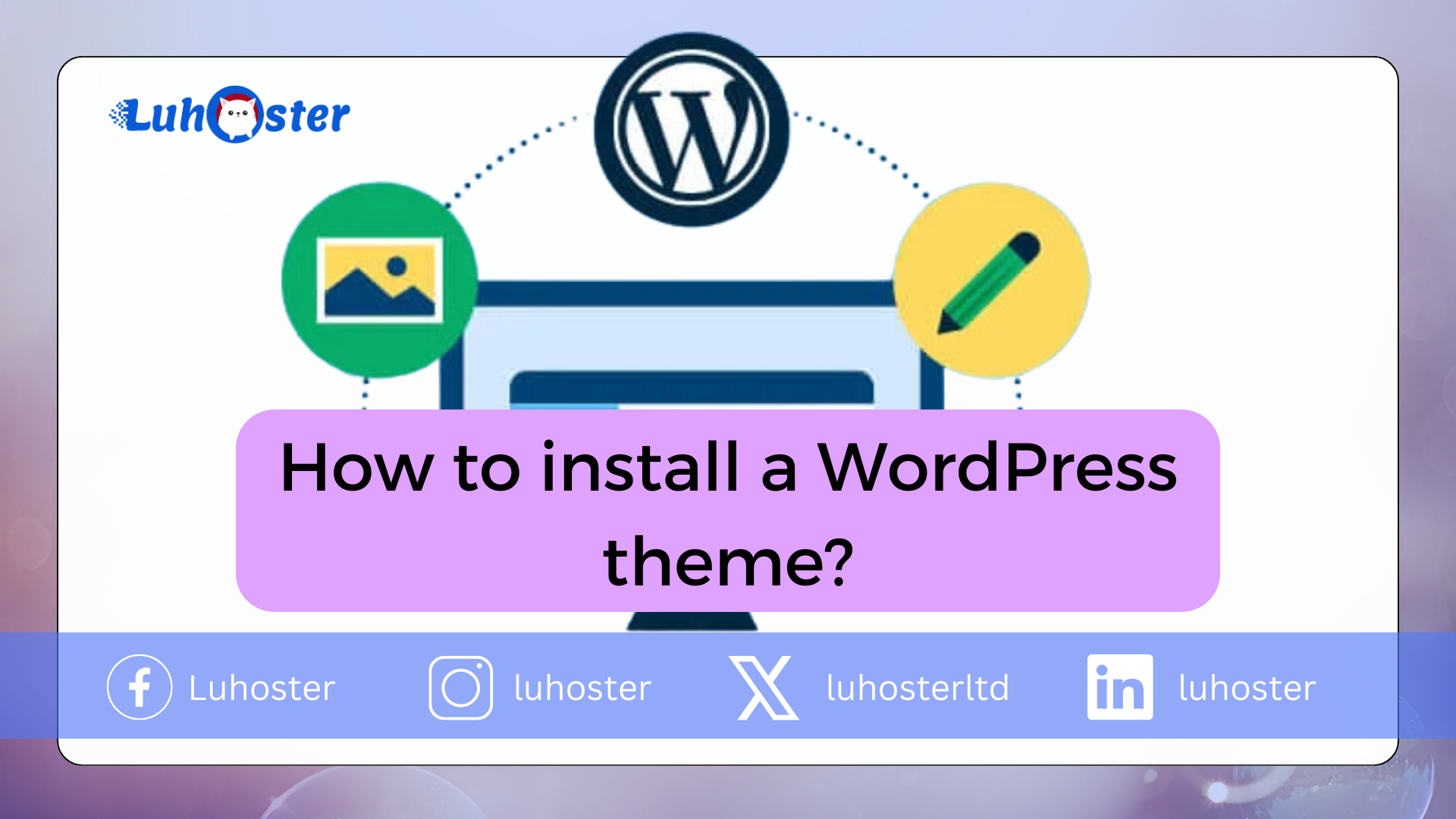
WordPress is a very popular content management system (CMS), that allows users to easily create and manage websites. The latter offers a variety of free and paid themes that can be installed, to give your website a personalized look. In this article, we will show you how to install a WordPress theme. We’ll take you step-by-step through the installation process and explain how to choose the right theme for your website.
A WordPress theme is a set of files determining the look and design of your WordPress website. It is an essential component of WordPress, allowing users to simply customize the look of their website without having to modify the WordPress source code.
The WordPress theme defines the layout, colors, typography, styles, fonts, and other design elements of your WordPress website. It can also include specific features, such as custom widgets, homepage layouts, advanced customization options, and more.
Tips before installing a WordPress theme.
Installing a WordPress theme is simple. On the other hand, it is preferable to follow a few steps before modifying your theme such as:
Back up your site;
Verify that you won’t lose functionality. If this is the case, plugins can help you later;
Make sure the installation of your new theme is going well by visiting your site;
Translate your theme if it is not available in French;
Reinstall Google Analytics when your new theme is installed.
Now that you have all that in mind, let’s move on to the three methods of changing a WordPress theme on your website.
.
Free or paid theme for WordPress, which one to install?
Choosing between a free or paid theme for WordPress depends on several factors.
Free themes are generally less expensive and can be an economical option for people starting their blog or website and on a budget. There are many free themes available at WordPress.org, and some of them are very well designed, have good support, and are regularly updated.
However, it is important to note that free themes may have limited functionality and be less customizable than paid themes.
On the other hand, paid themes often offer more advanced features, a more professional design, and greater customization flexibility. They also usually come with technical support and more in-depth documentation to help you create the website you want. However, they can be more expensive and require a larger initial investment.
Ultimately, choosing between a free or paid theme comes down to your needs and budget. If you are looking for a budget option and the basic features of the free theme meet your needs, then a free theme might be a good choice.
If you have a larger budget, need more advanced features, or want a more professional design, a paid theme might be a better option for you.
Keep your WordPress theme up to date.
Keeping your WordPress theme up to date is essential to ensure the security and stability of your site. Updates may include security fixes, performance improvements, and new features. It is important to regularly check if updates are available for your theme in order to install them.
You can check for available updates by logging into your WordPress dashboard and going to the “Update” menu. If updates are available, you can install them by clicking the “Update Now” button.
However, updates to your theme can also cause some issues. In order to avoid this, it is advisable to use a child theme.
What is a child theme?
A child theme is a WordPress theme that inherits all the files, styles, and features of another parent theme while allowing you to customize its appearance and behavior independently.
The child theme uses its parent theme’s files, but you can add your own CSS, PHP, JavaScript, or template files to modify the look and functionality of the parent theme while retaining all theme functionality and updates relative.
Child themes are often used to customize a parent theme without risking losing changes during a parent theme update. Child themes also help organize custom code in one place, making it easier to maintain the WordPress site.
In short, a child theme is a safe and effective way to customize the look and functionality of a parent WordPress theme while retaining the parent’s benefits, such as updates and security enhancements.
Installing your WordPress theme.
Thank you for your attention 🙂 Installing a WordPress theme is a relatively simple process, which can be done in a few steps. It’s important to take the time to choose the right theme for your site and make sure it’s compatible with your version of WordPress.
Once you find the perfect theme, you can download and install it on your WordPress site. By following these steps, you will be able to enjoy your new WordPress theme and customize it to your needs.
Related Readings.
The 10 Best WordPress Page Builders to Use in 2023
How to create a WordPress site in less than an hour? Free Tutorial
Need fast and quality WordPress hosting?
Luhoster recommends its WordPress hosting formula on sale at -20% (offer from €3.99 per month instead of €4.99). Not only are the performances there, but you also benefit from exceptional support.
How do I choose the right theme for my WordPress site?
Choosing the right theme for your WordPress site will depend on many factors, including your niche, style, goals, and personal preferences. Here are some tips to help you choose the right theme for your WordPress site:
Determine your goals: Before choosing a theme, you need to know what your website goals are. Do you want an e-commerce site? A blog ? A portfolio? A presentation site for your company? The purpose of your website will help determine the type of theme you need.
Look for quality themes: There are thousands of themes available in the market, but not all of them are of equal quality. Look for well-coded themes that are responsive, secure, and easy to use.
Check compatibility: Make sure the theme you choose is compatible with the plugins you use or plan to use. This can avoid conflicts or errors later.
Think about the design: The design of your site must be in keeping with your niche and your style. If you have a travel blog, for example, you can opt for a theme with images of landscapes, maps, and photos of destinations.
Discover the offer.
There is no hard limit to the number of WordPress themes you can install on your site. But it’s generally a good idea to only install the themes you need to avoid weighing down your site with unnecessary files.
That said, it is important to choose quality themes from trusted sources to ensure the security and stability of your site. Additionally, each theme added may increase your site’s loading time, which may impact user experience.
It is therefore recommended to install only the themes you need and keep them updated to avoid compatibility issues. If you’re looking to experiment with different themes, you can always install them locally on your computer or on a test site, to avoid overloading your live site.
Install a theme using the WordPress library.
Installing a WordPress theme from the WordPress library is a quick and easy process. To get started, log in to your WordPress account and navigate to the admin screen. Once you are there, click on “Appearance” in the left menu. Then click on “Themes”. When you are in this part, you will see themes already installed. Ignore it and click “Add”.
You will then be redirected to the themes page. You can search for themes using the search field or by browsing the categories. Before installing your theme, take the time to visit the catalog and consult the popular themes, the highlighted ones, and the last published ones, … In addition, to refine your searches, you have the possibility of applying filters in order to search the topics that best meet your expectations. In this case, click on the “Features filter” button. When you have selected your choices on this filter, click “Apply Filters”.
You have selected the theme that suits you best and you are ready to install it? If so, just click on the “Install” button.
When you have made your choice, remember to activate your theme, otherwise, it will not be used on your site. To check if the latter has been activated, go to the “Appearance” menu and then to “Personalize”
Your theme is now installed and ready to use. You can modify it at any time by accessing the “Customize” screen. You can also uninstall it at any time by clicking “remove” on the themes page.
Install a theme by uploading it from WordPress.
You can buy themes on the Theme forest site for example. If so, you will need to use this method to install your WordPress theme. Featured themes are not available in the WordPress library. Therefore, you will not be able to install them using the previous procedure. However, this procedure is not complicated to perform. Quite the contrary!
Connect to the administration of your WordPress site, go to the “themes” section. Click on “Add”, then on “Upload a theme”.
Next, click the “Browse” button and select the theme .zip file you want to upload from your computer. Now that you have uploaded the .zip, click on the “install” button.
Wait for the installation to complete. After the installation is complete, click the “Activate” button to activate the new theme.
Note that if the theme is not in .zip format, you can compress it into a .zip file before uploading it. Also, make sure the theme is compatible with the version of WordPress you are using to avoid any compatibility issues.
How to install a WordPress theme via FTP?
We will see the last procedure, allowing the installation of a WordPress theme.
New to a WordPress site? In this case, it will be preferable to use the procedures seen earlier in the article.
Download the WordPress theme you want to install on your computer and unzip it.
Connect to your WordPress site through an FTP client, like FileZilla.
Navigate to the “wp-content/themes” directory of your WordPress site.
Upload the theme folder you downloaded to the “themes” directory.
Once the upload is complete, go to your WordPress dashboard and click on “Appearance” in the left menu, then on “Themes”.
Find the theme you just installed and click the “Activate” button.
The new theme will now be activated on your WordPress site.
Keep your WordPress theme up to date.
Keeping your WordPress theme up to date is essential to ensure the security and stability of your site. Updates may include security fixes, performance improvements, and new features. It is important to regularly check if updates are available for your theme in order to install them.
You can check for available updates by logging into your WordPress dashboard and going to the “Update” menu. If updates are available, you can install them by clicking the “Update Now” button.
However, updates to your theme can also cause some issues. In order to avoid this, it is advisable to use a child theme.
How to install a WordPress theme? – Luhoster blog, web hosting, Maine and name servers, VPS?