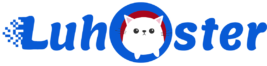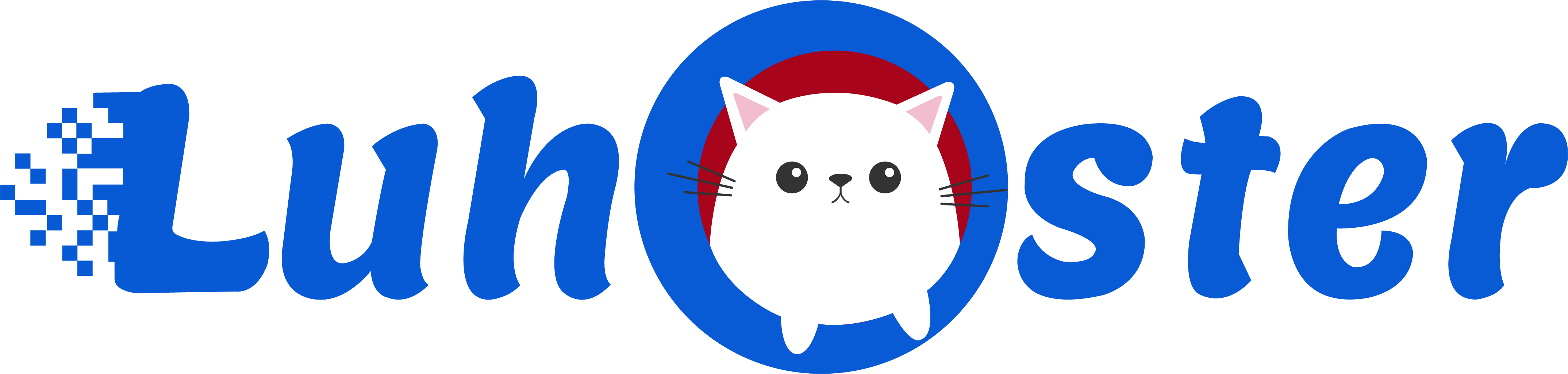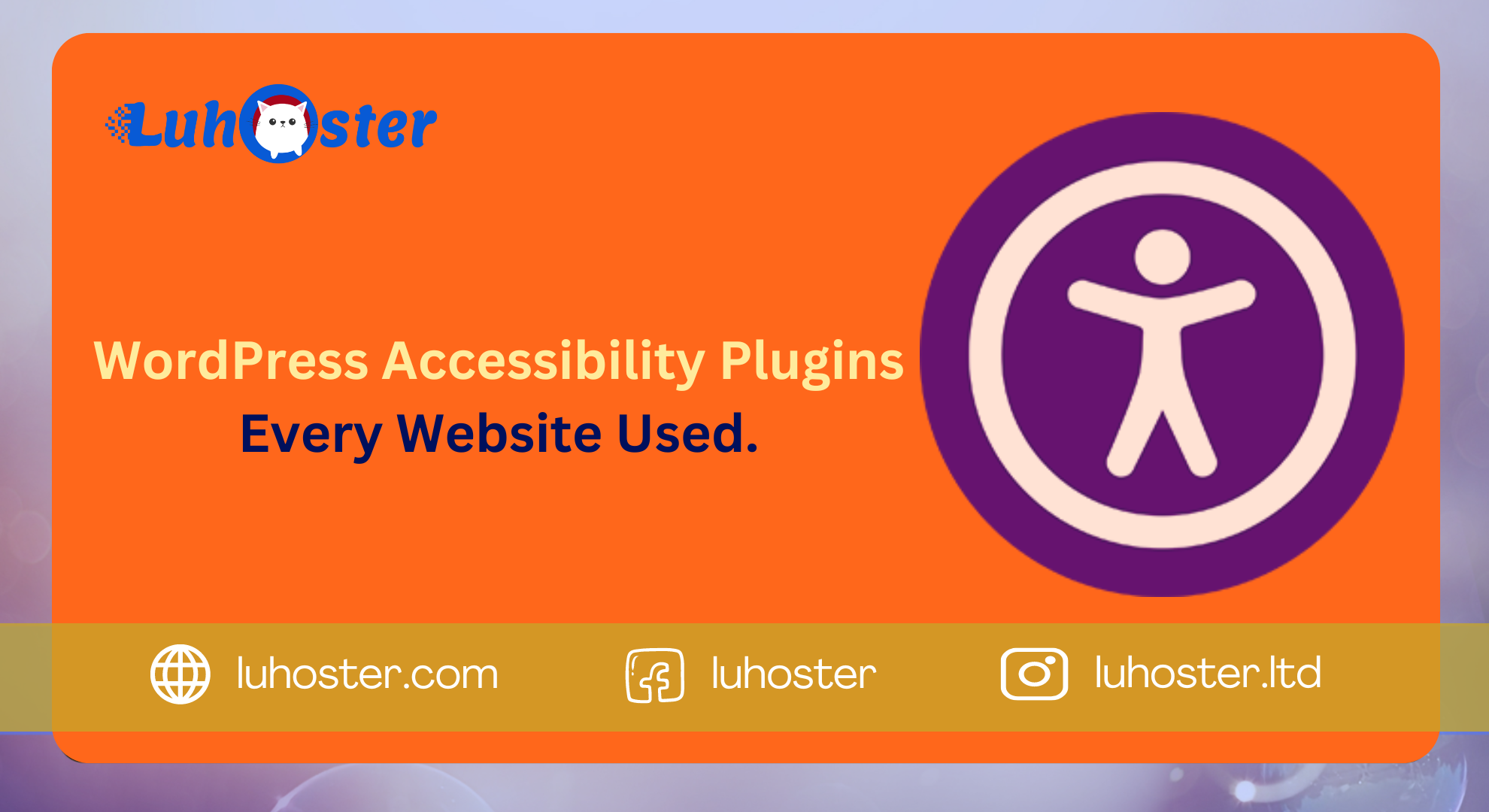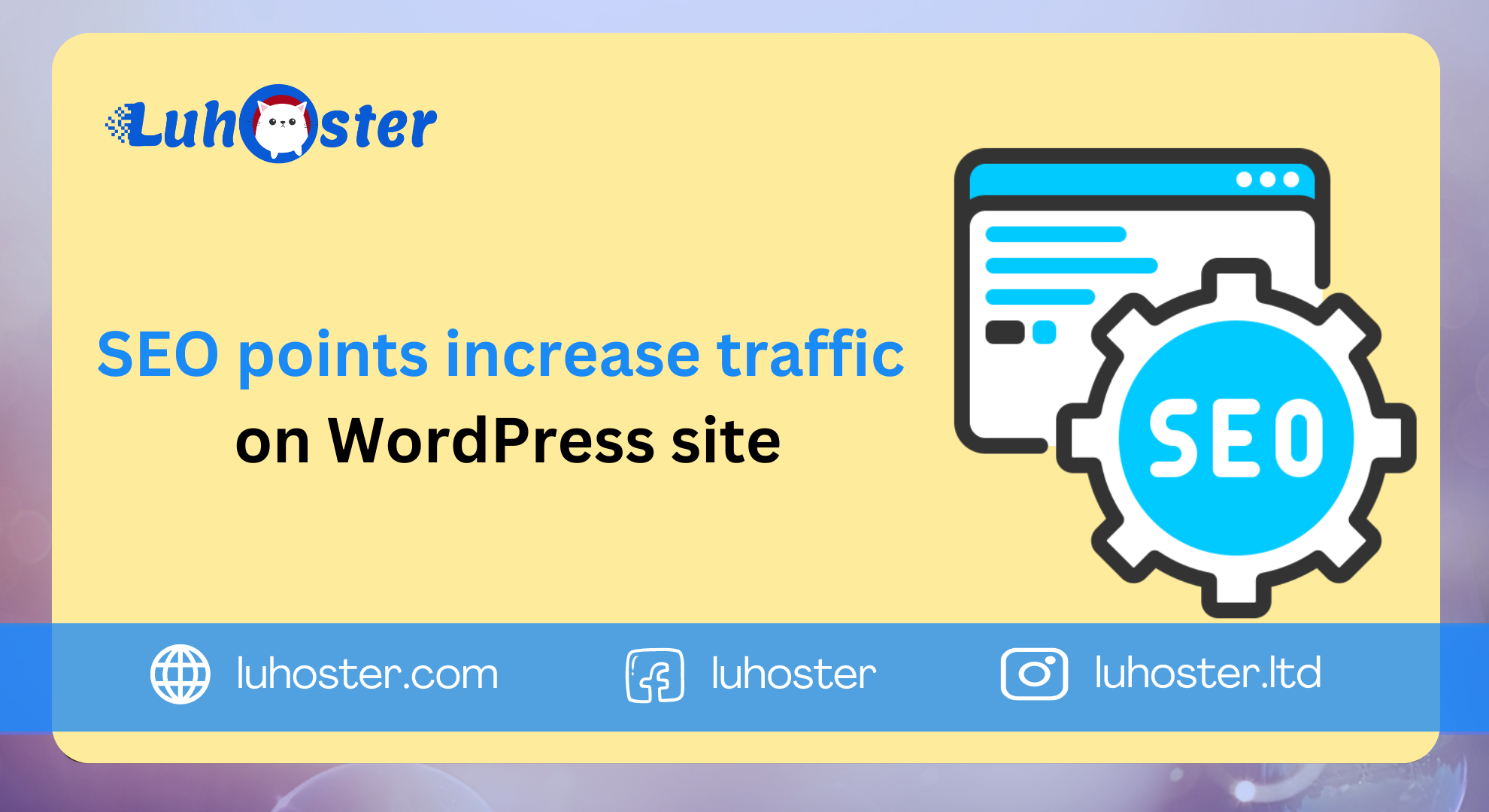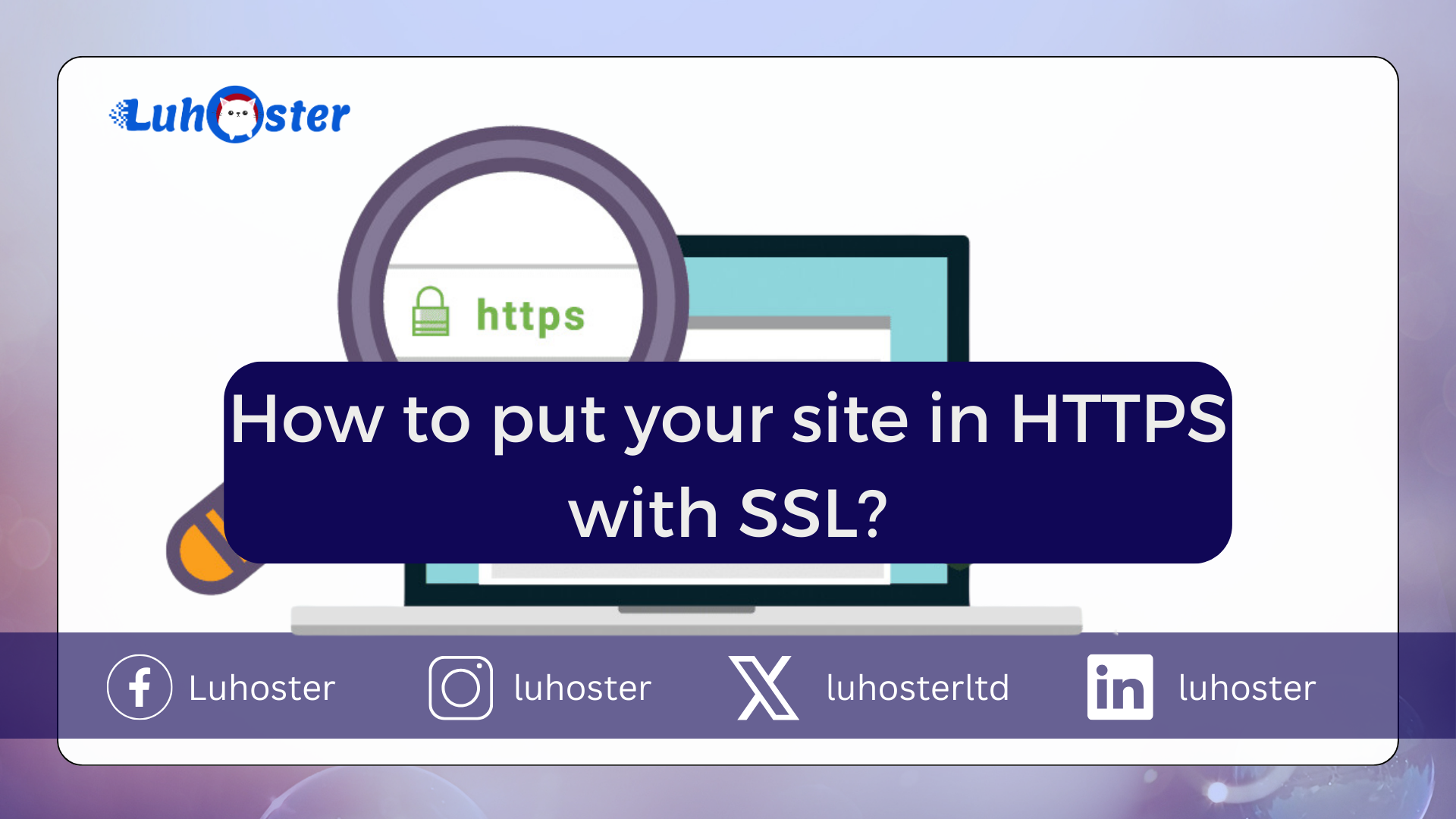
For several years now, SSL security has taken an important place on the internet . Most internet users pay particular attention to the confidentiality of their data . This is the reason why it is important and often necessary to put your site in HTTPS.
In addition, for the past few months, most web browsers such as Google Chrome or Firefox have been telling you whether the site is secure or not . Indeed, Chrome will put a warning in red when the site does not have a certificate. Conversely, a green padlock will be present as soon as the certificate is present and active.
Like any modification, putting your site in HTTPS can present some risks . Therefore, it is necessary to proceed step by step in order not to encounter any malfunction . Indeed, if you encounter problems following the implementation of SSL on your site , this could also have an impact on its referencing.
Therefore, it is necessary to follow the following steps:
- Enable SSL on your web hosting.
- Check that the passage of the site in HTTPS is not a problem.
- Activate HTTPS on your website.
- Check the operation of your website.
1. Activation of the SSL certificate on your web hosting
On Luhoster, the SSL certificate is activated on your web hosting . However, the method differs whether you are on CWP Panel, cPanel or have a VPS server.
Enabling SSL on CPanel
Log into your Luhoster customer area , click on “ Domain and hosting “.
Click on “ Admin / Administer ” located behind the domain name for which you wish to activate SSL .
Click on the “ SSL ” button located in the “ 6-Web Tools, Script ” section of your web hosting.
Choose “ activate ” in the “ HTTPS SSL security ” section, choose “ Let’s Encrypt ” and click on “ Validate ”. The SSL certificate will install automatically within 15 minutes of your request.
Enabling SSL on cPanel
Connect to your cPanel interface and click on the “ Let’s Encrypt ” button located in the “ Security ” section of your interface.
Click on “ issue ” located behind the domain for which you wish to install the SSL certificate.
Choose “ http-01 ” or “ dns-01 “. The choice will depend on the type of pointing of your domain name . In fact, you will need to use “ http-01 ” if your domain points to your cPanel through DNS Zones and use “ dns-01 ” if the domain points to DNS servers. Then click on “issue”.
Enabling SSL on your VPS server
Connect to your ISPConfig interface and click on ” Sites “.
Choose the domain on which you want to install the certificate.
Check the “ Let’s Encrypt ” box and click the “ Save ” button .
2. Verification of the technical environment
This is one of the most important steps. Indeed, it is imperative to ensure that your site is ready to host SSL. This step depends on the website you have created.
For this, it is best to avoid using a mixture of content in HTTP and HTTPS . Indeed, this can pose a problem in terms of setting up SSL. You could end up with a partially secure website. In addition, this can cause problems with the display of your website. Indeed, some browsers will block insecure scripts.
Secondly, it is imperative to check that the pages are not accessible both in HTTP and in HTTPS . Indeed, this is called “Duplication of content” and can have a harmful effect on the SEO of your website.
3. Put the site in HTTPS
The penultimate step is to migrate your website to the version with HTTPS . However, it should be noted that there are different ways to activate the certificate on your website. It will depend on the type of website you have deployed. If you have a site under Worpdress, the configuration of SSL will be done by installing a plugin on your Dashboard.
If your site has been coded by you, redirection to your site in HTTPS is done by setting up an .htaccess file at the root of your FTP space by indicating the following directives:
RewriteEngine On
RewriteCond% {HTTPS}! = On
RewriteCond% {HTTP: X-Forwarded-Proto}! Https
RewriteCond% {HTTP_HOST} ^ (?: www \.)? Domaine \ .ext (?:. *) $ [Nc]
RewriteRule ^ (. *) $ Https: //% {HTTP_HOST}% {REQUEST_URI} [redirect = 301, L]
4. Verification of the functioning of your site
As soon as SSL is activated on your website, it is imperative to check the functioning of your website . Indeed, it is advisable to check each page of your website in order to verify the display of your site. If you notice a malfunction on it, it is better to fix the problem quickly because it can have an impact on the SEO of your website.