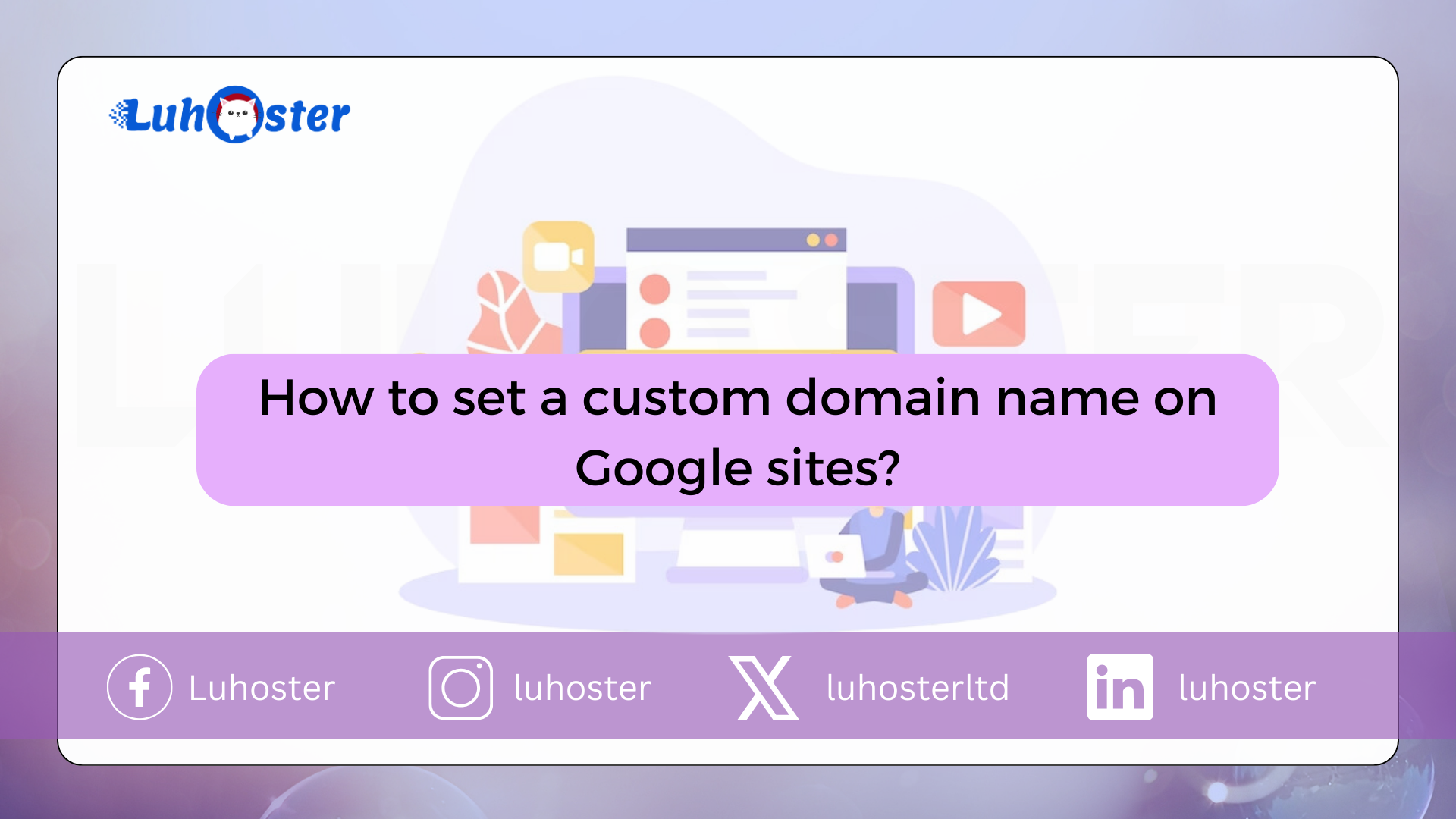
How to set a custom domain name on Google sites
Google Sites is a site-building tool provided by Google with ease of use without the need for design or planning skills. Web Design at Google Sites automatically looks perfect (responds) on all devices, desktop, tablet or cellular (smartphone).
Google Sites available free with a storage limit of 100 Mb per site. The advantage is that the site can be found by Google search engine (Google search), it is easy to move, drag, drop, edit, upload and close. The Google site is also linked to Google installations such as Youtube, Calendar, Maps, Docs, Sheets, Forms, Slides, Maps and Google Drive. You can work together to create a site with other Gmail user groups.
Because it’s free, the downloaded URL is https://sites.google.com/view/namabisnis (as shown below) and this is great to remember and look unprofessional. Don’t worry, you can combine the long URL with your own dot com using specify a custom domain name allowed by Google Sites. Another advantage is that you can create email @ namabisnis.com as much as possible.
The trick, after you create a website using Google’s site, is the domain name and web hosting to sign in to your Google site. Please order and see web hosting prices of. Once you’ve got your web hosting enabled, it’s time to set a custom domain name on Google site. Here’s how:
1. Open your site in the Google Site Control Panel. Click the down arrow to the right of the PUBLISH button (step 1). Then select Publish Settings … (step 2).
2. A “Publish Settings” pop-up window appears and click MANAGE
3. Enter the domain name (make sure you have purchased a domain name and web hosting). Will show up This URL is not verified. Click on verify your ownership.
4. A new page called Webmaster Central appears and click the drop-down menu that prompts you to: Select your domain registrar or provider, then select but.
After another click it appears below. Enter the TXT code in Cpanel web hosting. Follow the steps below.
5. Open a new browser tab. Login to Cpanel : www.domainname.com/cpanel (replace your domain name with your own domain name). In our example we use the domain name bocindonesia.com/cpanel. Your Cpanel username and password is called Web Hosting Activation. Sign in to Cpanel.
6. In Cpanel, click Zone Editor.
7. Click the Manage button.
8. Click the down arrow next to the blue Add Record button. Select Add TXT Record from the drop-down menu.
9. In the Valid name zone column, enter your domain name (step 1). Then enter the TXT code from the Google site earlier in the registration column (step 2). Click the Add Record button (step 3).
10. Then on the browser tab in point 4, click Add CNAME entry.
11. The CNAME registration code displayed must be entered in the zone editor in Cpanel.
12. Go to Step 8, in Zone Administrator Management, click the down arrow next to the blue Add Entry button, select Add CNAME Entry.
13. Based on the information in step 11, enter the CNAME Label / Host code in the Name column (step 1). Enter the destination / target CNAME code in the Subscribe column (step 2). Click the Add Record button (step 3).
14. Still on the same page, change the CNAME log name www.namadomain.com. You are showing the Google registration, which is ghs.googlehosted.com. Click edit (step 1), delete domainname.com with ghs.googlehosted.com (step 2). Then click the Save Record button (step 3).
15. Success and scroll down until you write a new TXT record line as below. Then, wait 15 minutes for Google to recognize the TXT registration process.
16. After 15 minutes. Return to the homepage page (written in section 4 above). Click on the red VERIFY button! If successful, the page looks like this:
17. Return to your site’s Google Dashboard and repeat the steps in points 1 and 2. Re-type your domain name. Therefore, the situation is verified, there is a blue check mark like the example below. Then click Assign.
18. After you click Assign, your domain name will be saved to the Google site database.
19. It then waits for the propagation period (introduction) for the Google Site to recognize the configuration in the zone editor. The general propagation period is 1 – 24 hours. But in this tutorial is fast enough, takes less than 1 hour already recognizes. First clear your browser’s cache. Here’s the look:
Domain Forwarding Settings
The problem with the above settings is that your site cannot be accessed using the naked domain (without www). One way to be accessible is to have to redirect naked domain so that it always leads to www. The domain redirection method is:
1. Enter Cpanel and click the Redirect menu
2. Select the domain name (step 1), enter full redirect https://www.namadomain.com (step 2, receive a https bonus from Google, you know), select Redirect with or without www. (step 3), then click the Add button (step 4).
3. After success, here are the signs:
Try it! If you are confused, just buy a domain and host through us and the BOC team will combine it for you
Written by Hendra W Saputro
Chief Executive Officer of BOC Indonesia
One of Google’s brokers Bali digital arch.
ERR_TOO_MANY_REDIRECTS WordPress: what it is and how to solve it
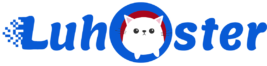
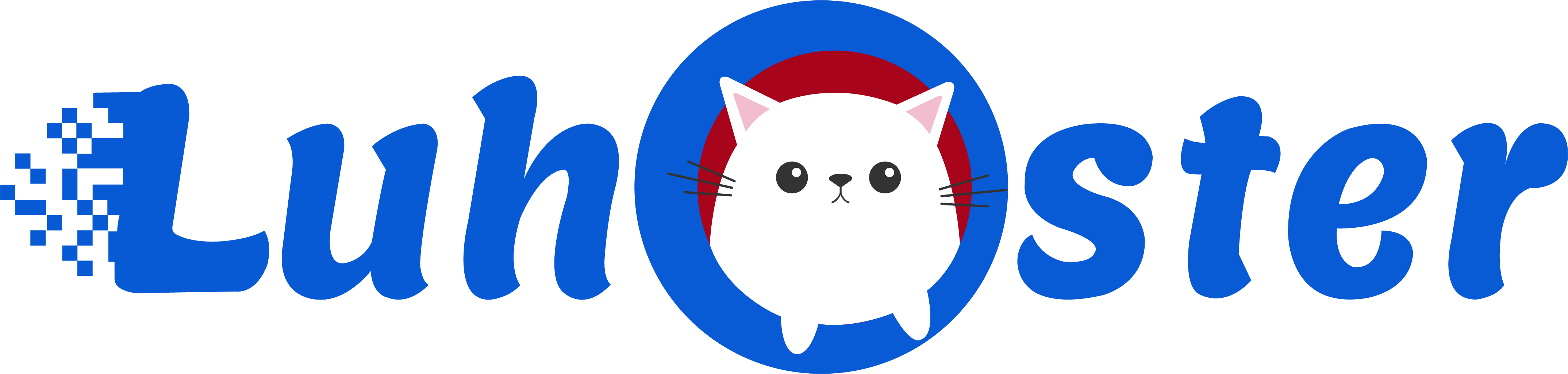
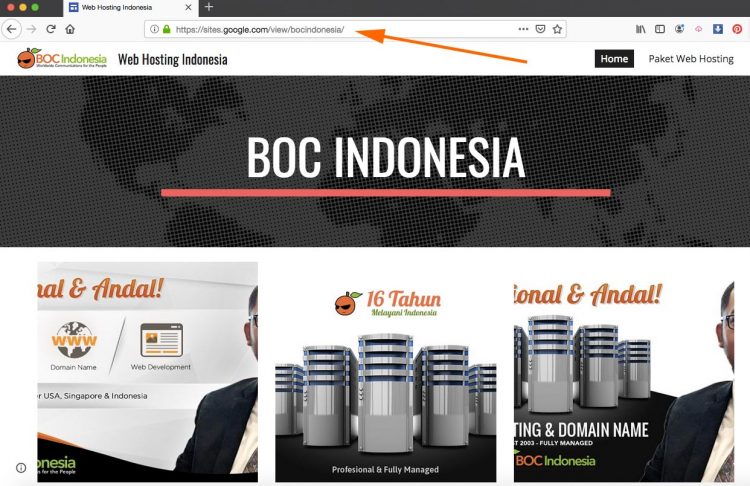
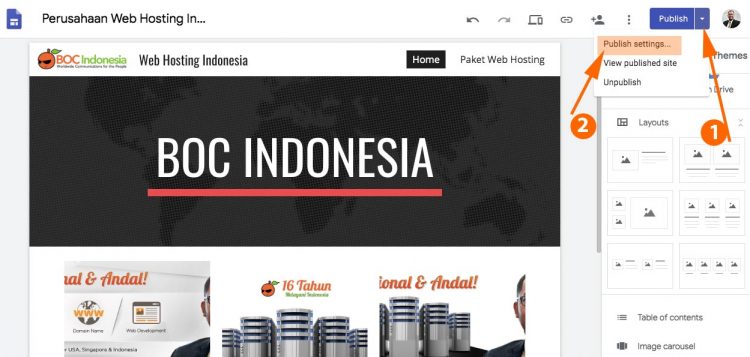
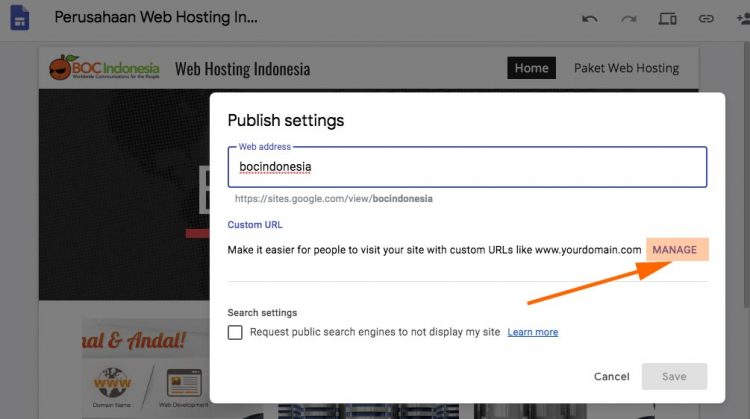
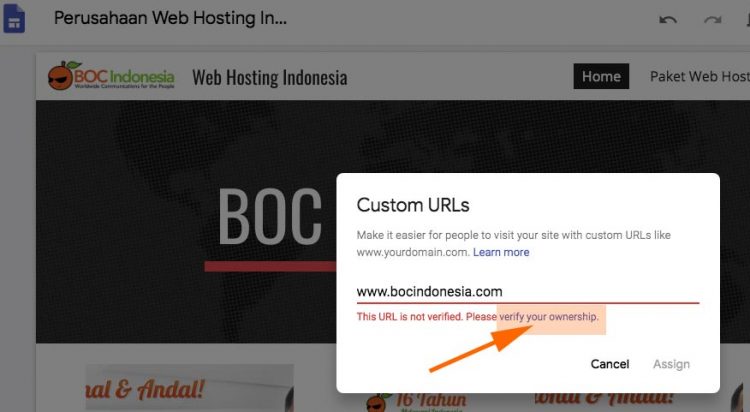
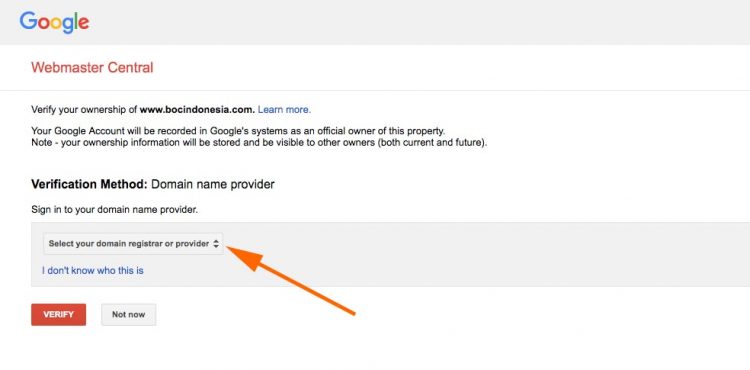
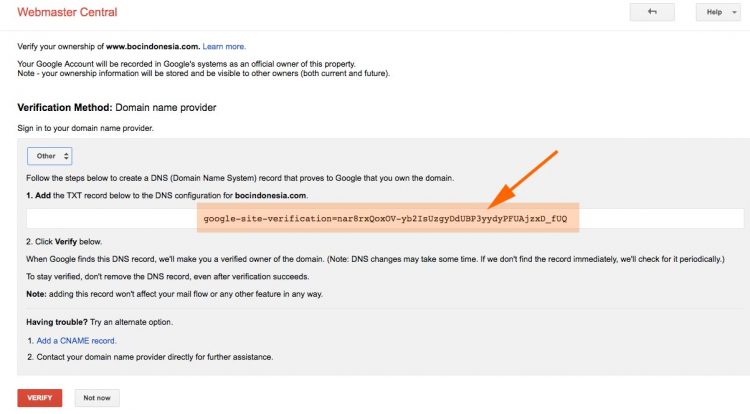
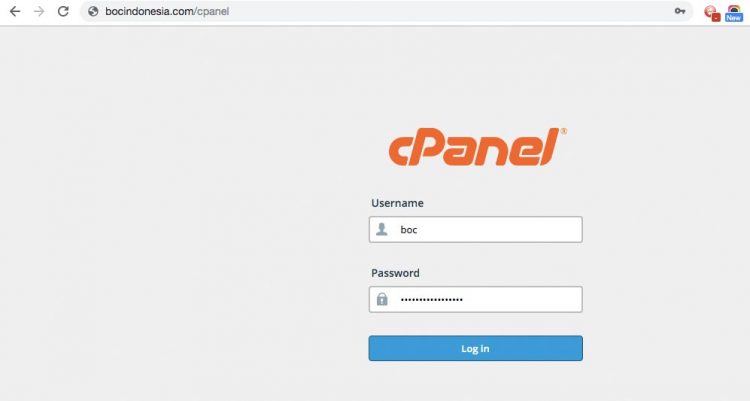
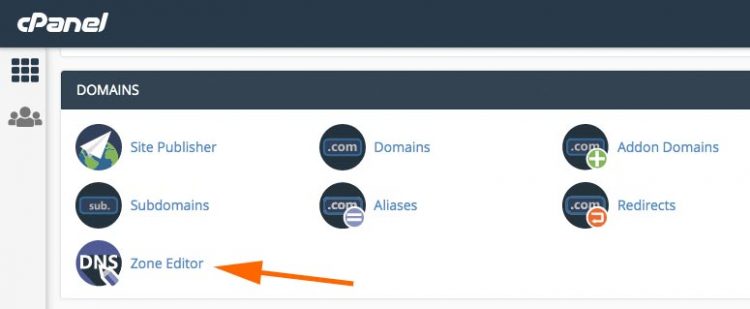
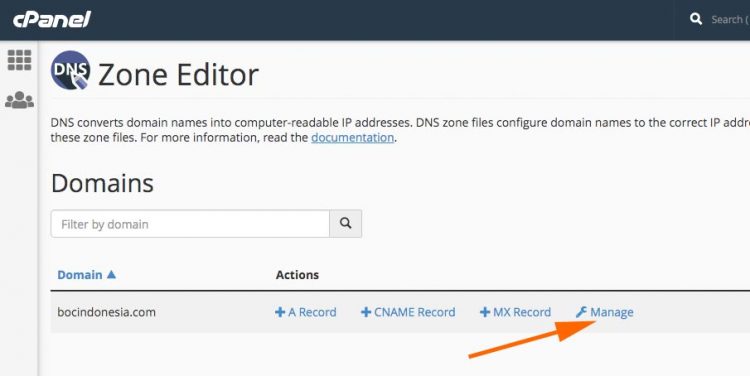
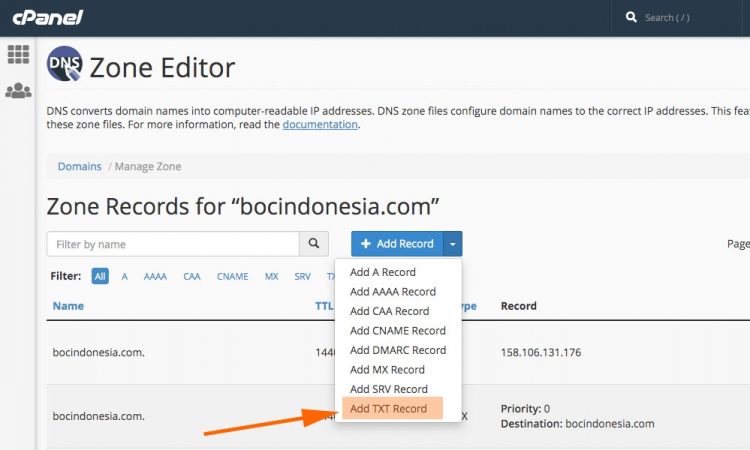
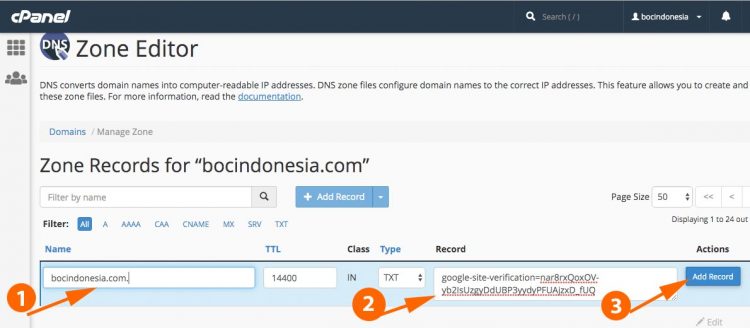
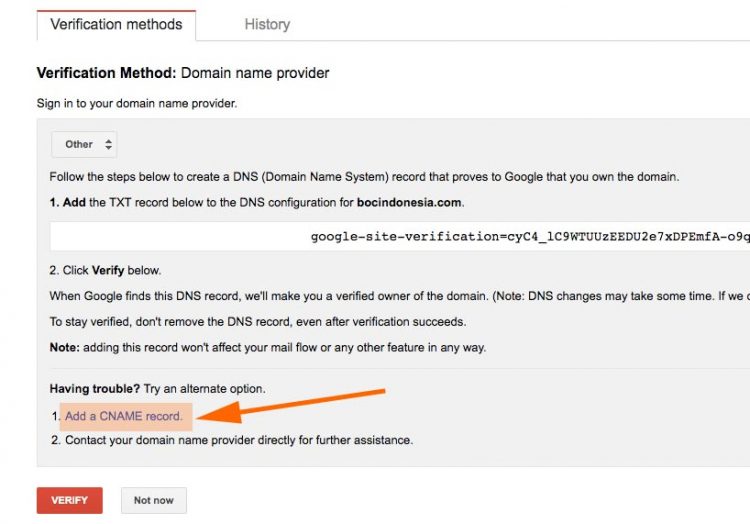
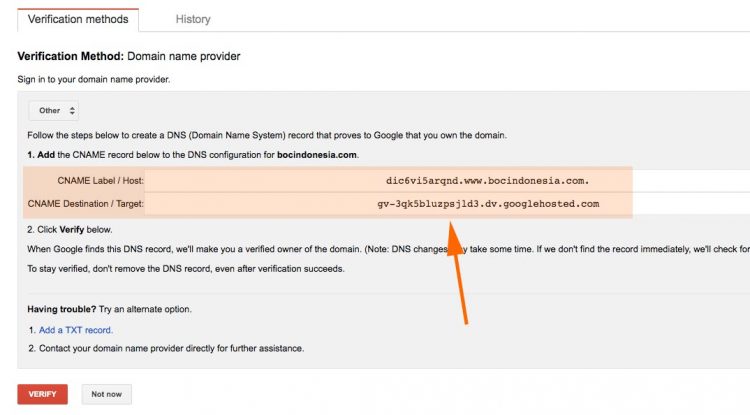
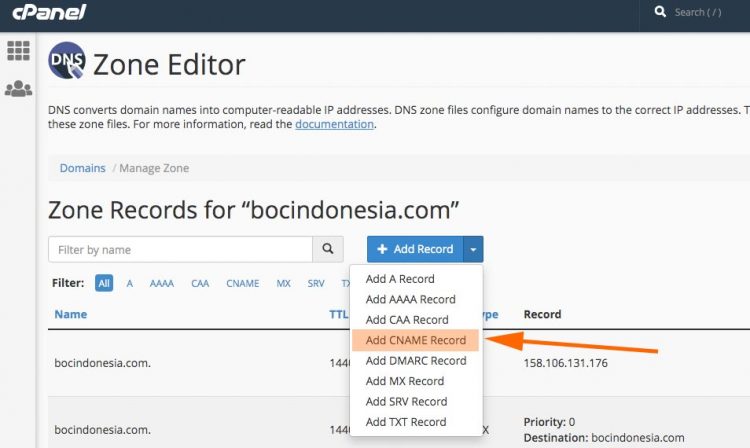

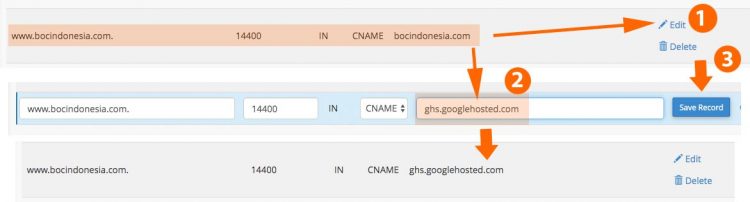

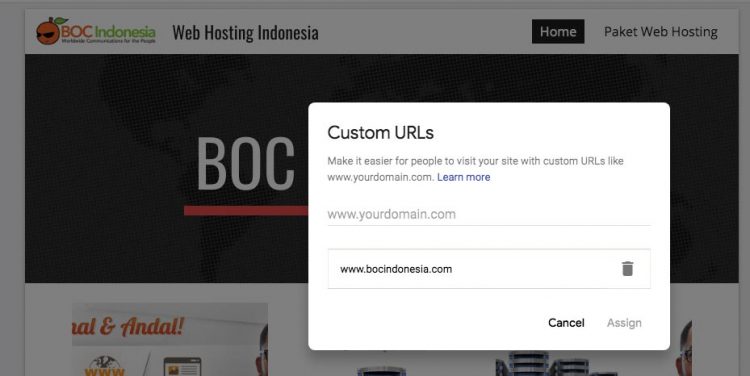
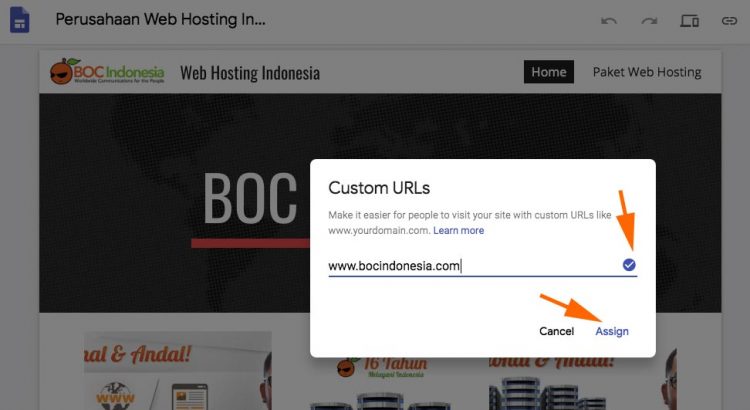
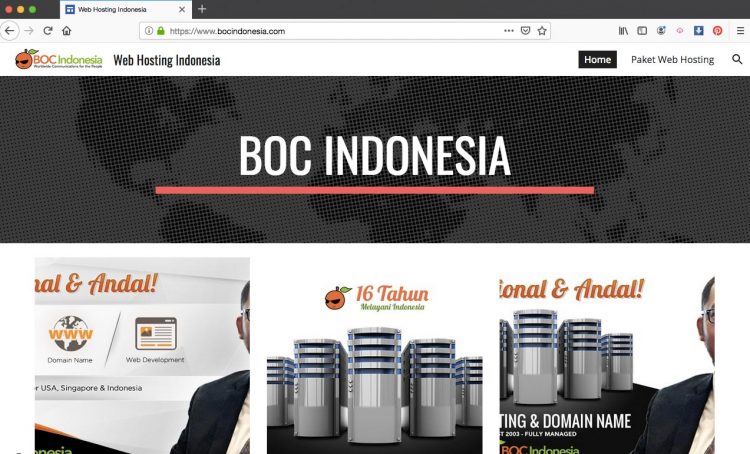
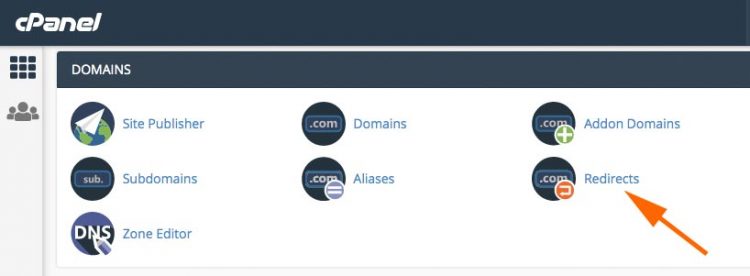
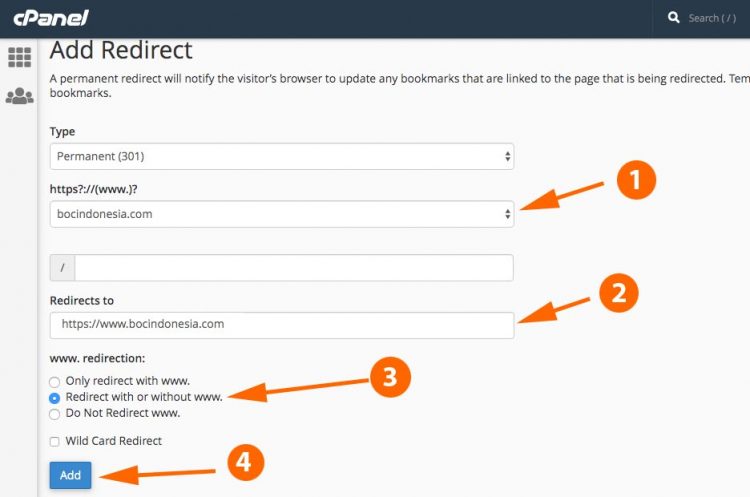
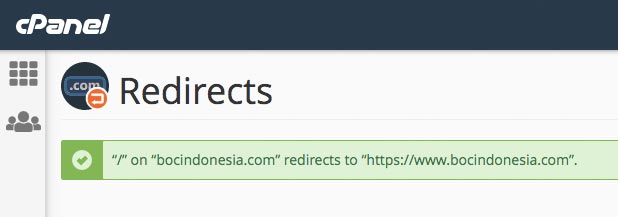
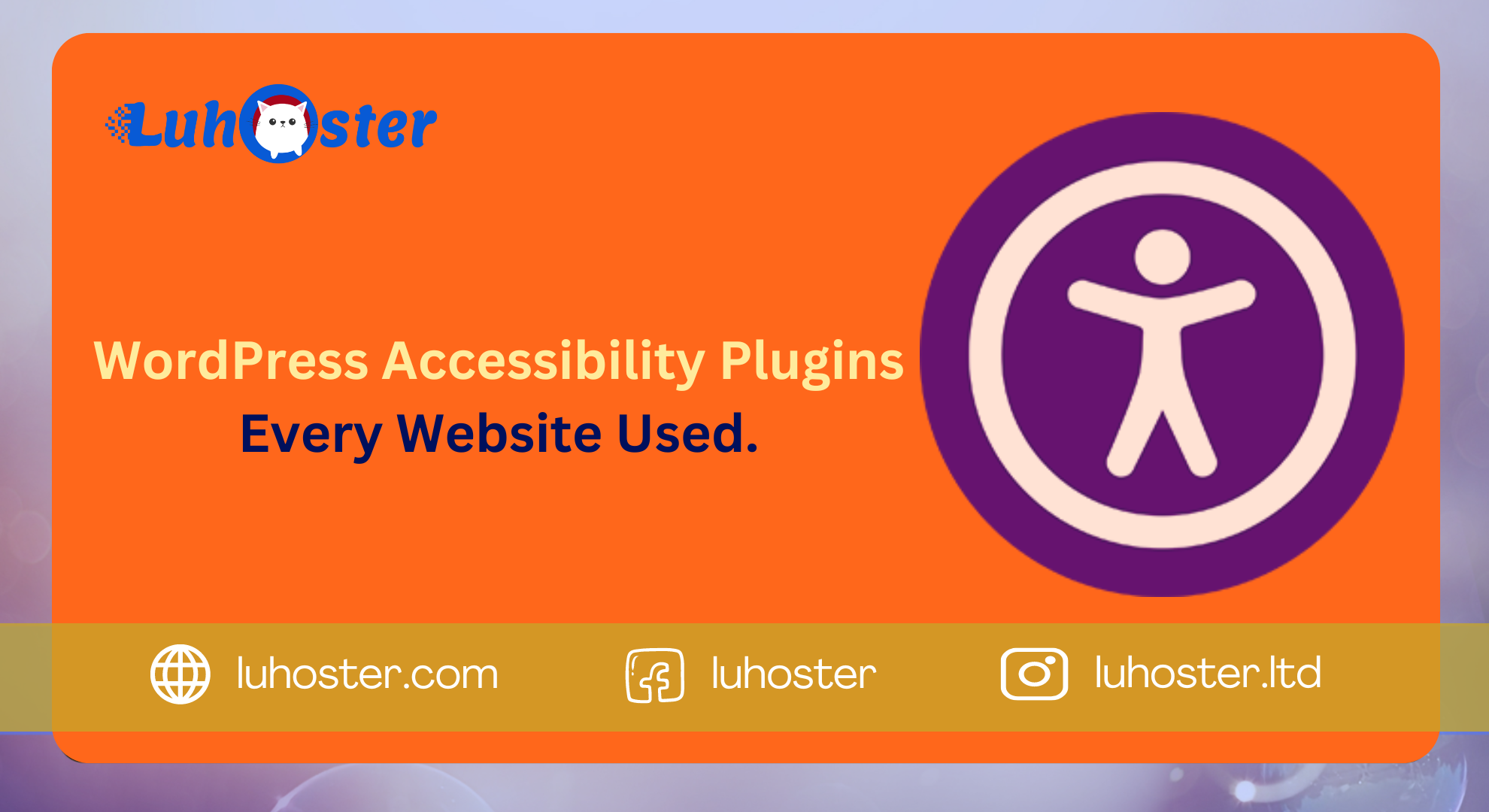
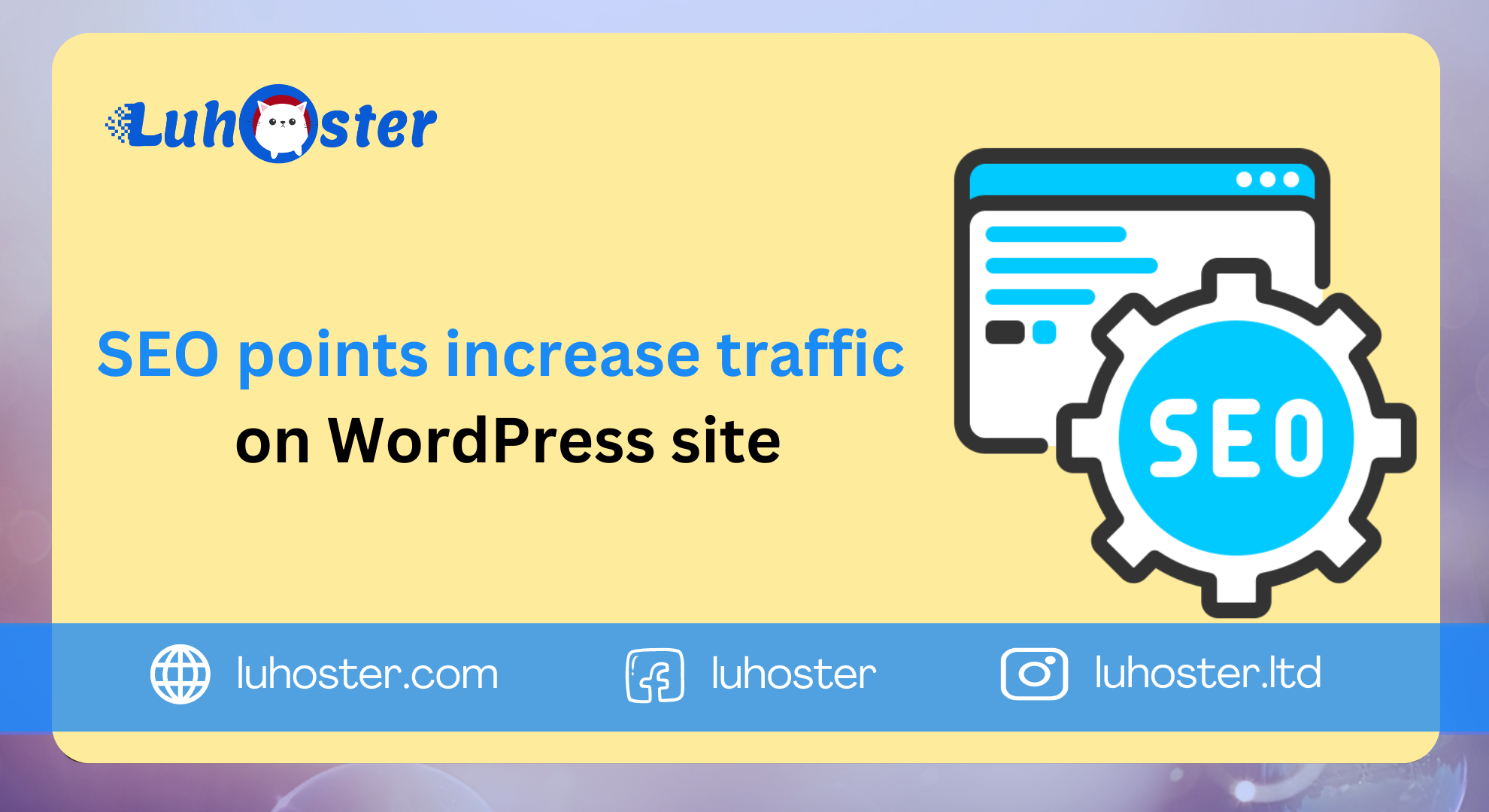
Comments
chloroquine hcl
chloroquinone https://chloroquineorigin.com/ does chloroquine work
brimonidine
combigan generic prices combigan 5 ml
Add Link
After read few of the posts on your blog these few days, and I truly like your style of blogging. I added it to my bookmark site list and will be checking back soon. Pls check out my site too and let me know what you think. Have you considered promoting your blog? add it to SEO Directory right now 🙂 http://www.links.m106.com
SEO Links
Youre not the regular blog writer, man. You definitely have something important to add to the web. Such a special blog. Ill be back for more.
USA
This post was very nicely written :), and it also contains a lot of useful extra facts. I enjoyed your professional way of writing this post. Thanks, you have made it very easy for me to understand Interesing Links in
System Akademicki USA
Hey 🙂 Just between, are some totally uncorelated websites blogs to ours, however, they are ultimate worth checking out.. Super! Turbo! Great this typography carry on as usual
Ekonomia Tematy
with the perfect subject. Thanks for a great valuable project. Great work! Keep up the ultra do the webjob!